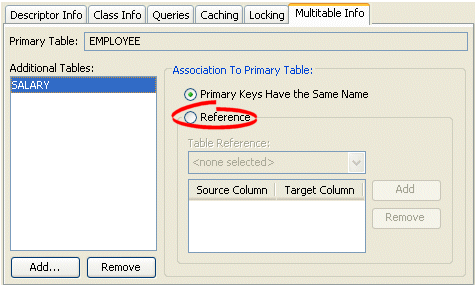Notice: This Wiki is now read only and edits are no longer possible. Please see: https://gitlab.eclipse.org/eclipsefdn/helpdesk/-/wikis/Wiki-shutdown-plan for the plan.
Configuring a Relational Descriptor (ELUG)
Contents
For information on how to create relational descriptors, see Creating a Relational Descriptor.
This table lists the default configurable options for a relational descriptor.
| Option to Configure | Workbench | Java |
|---|---|---|
For more information, see Introduction to Relational Descriptors.
Configuring Associated Tables
Each relational class descriptor (see Creating Relational Class Descriptors) must be associated with a database table for storing instances of that class. This does not apply to relational aggregate descriptors (see Creating Relational Aggregate Descriptors).
How to Configure Associated Tables Using Workbench
To associate a descriptor with a database table, use this procedure:
- Select a descriptor in the Navigator. Its properties appear in the Editor.
- Click the Descriptor Info tab. The Descriptor Info tab appears.
Descriptor Info Tab, Associated Table Options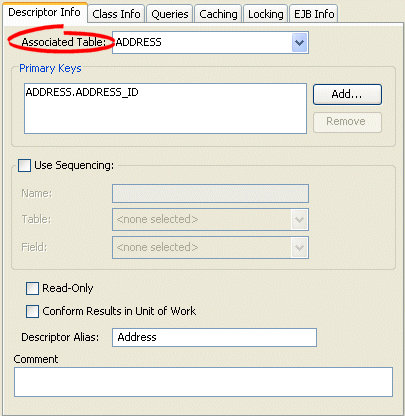
- Use the Associated Table list to select a database table for the descriptor. You must associate a descriptor with a database table before specifying primary keys.
See Also:
How to Configure Associated Tables Using Java
To configure a descriptor's associated table(s) using Java, use RelationalDescriptor methods setTableName or addTableName.
Configuring Sequencing at the Descriptor Level
Sequencing allows EclipseLink to automatically assign the primary key or ID of an object when the object is inserted.
You configure EclipseLink sequencing at the project level or session level to tell EclipseLink how to obtain sequence values: that is, what type of sequences to use.
To enable sequencing, you must then configure EclipseLink sequencing at the descriptor level to tell EclipseLink into which table and column to write the sequence value when an instance of a descriptor's reference class is created.
Only descriptors that have been configured with a sequence field and a sequence name will be assigned sequence numbers.
The sequence field is the database field that the sequence number will be assigned to: this is almost always the primary key field. The sequence name is the name of the sequence to be used for this descriptor. The purpose of the sequence name depends on the type of sequencing you are using:
When using table sequencing, the sequence name refers to the row's SEQ_NAME value used to store this sequence.
When using Oracle native sequencing, the sequence name refers to the Oracle sequence object that has been created in the database. When using native sequencing on other databases, the sequence name does not have any direct meaning, but should still be set for compatibility.
The sequence name can also refer to a custom sequence defined in the project.
For more information, see Sequencing in Relational Projects.
How to Configure Sequencing at the Descriptor Level Using Workbench
To configure sequencing for a descriptor, use this procedure:
- Select a descriptor in the Navigator. Its properties appear in the Editor.
- Click the Descriptor Info tab. The Descriptor Info tab appears.
Descriptor Info Tab, Sequencing Options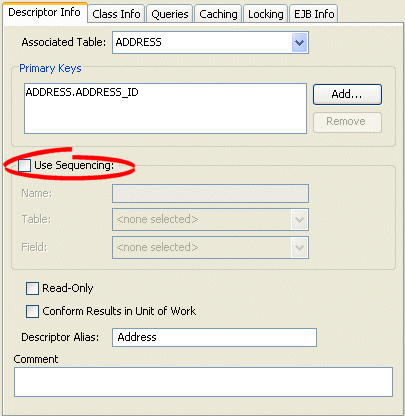
- Complete the Sequencing options on the tab.
Use the following information to specify sequencing options:
| Field | Description |
|---|---|
| Use Sequencing | Specify if this descriptor uses sequencing. If selected, specify the Name, Table, and Field for sequencing. |
|
Enter the name of the sequence.
|
|
Specify the name of the database table that contains the field (see Field) into which EclipseLink is to write the sequence value when a new instance of this descriptor's reference class is created. This is almost always this descriptor's primary table. |
|
Specify the name of the field in the specified table (see Table) into which EclipseLink is to write the sequence value when a new instance of this descriptor's reference class is created. This field is almost always the class's primary key (see Configuring Primary Keys).
|
See Also:
- Configuring a Descriptor
- Configuring Sequencing at the Project Level
- Configuring Sequencing at the Session Level
How to Configure Sequencing at the Descriptor Level Using Java
Using Java, you can configure sequencing to use multiple different types of sequence for different descriptors. You configure the sequence objects on the session's login and reference them from the descriptor by their name. The descriptor's sequence name refers to the sequence object's name you register in the session's login.
The following examples assume the session sequence configuration shown in this example:
Example Sequences
dbLogin.addSequence(new TableSequence("EMP_SEQ", 25)); dbLogin.addSequence(new DefaultSequence("PHONE_SEQ", 30)); dbLogin.addSequence(new UnaryTableSequence("ADD_SEQ", 55)); dbLogin.addSequence(new NativeSequence("NAT_SEQ", 10));
Using Java code, you can perform the following sequence configurations:
- Configuring a Sequence by Name
- Configuring the Same Sequence for Multiple Descriptors
- Configuring the Platform Default Sequence
Configuring a Sequence by Name
As the Associating a Sequence with a Descriptor example shows, you associate a sequence with a descriptor by sequence name. The sequence EMP_SEQ was added to the login for this project in the Example Sequences example. When a new instance of the Employee class is created, the EclipseLink runtime will use the sequence named EMP_SEQ (in this example, a TableSequence) to obtain a value for the EMP_ID field.
Associating a Sequence with a Descriptor
empDescriptor.setSequenceNumberFieldName("EMP_ID"); // primary key field empDescriptor.setSequenceNumberName("EMP_SEQ");
Configuring the Same Sequence for Multiple Descriptors
As the Configuring a Sequence for Multiple Descriptors example shows, you can associate the same sequence with more than one descriptor. In this example, both the Employee descriptor and Phone descriptor use the same NativeSequence. Having descriptors share the same sequence can improve pre-allocation performance. For more information on pre-allocation, see Sequencing and Preallocation Size.
Configuring a Sequence for Multiple Descriptors
empDescriptor.setSequenceNumberFieldName("EMP_ID"); // primary key field empDescriptor.setSequenceNumberName("NAT_SEQ"); phoneDescriptor.setSequenceNumberFieldName("PHONE_ID"); // primary key field phoneDescriptor.setSequenceNumberName("NAT_SEQ");
Configuring the Platform Default Sequence
In the Configuring a Default Sequence exmple, you associate a nonexistent sequence (NEW_SEQ) with a descriptor. Because you did not add a sequence named NEW_SEQ to the login for this project in the Example Sequences example, the EclipseLink runtime will create a DefaultSequence named NEW_SEQ for this descriptor. For more information about DefaultSequence, see Default Sequencing.
Configuring a Default Sequence
descriptor.setSequenceNumberFieldName("EMP_ID"); // primary key field descriptor.setSequenceNumberName("NEW_SEQ");
Configuring Custom SQL Queries for Basic Persistence Operations
You can use EclipseLink to define an SQL query for each basic persistence operation (insert, update, delete, read-object, read-all, or does-exist) so that when you query and modify your relational-mapped objects, the EclipseLink runtime will use the appropriate SQL query instead of the default SQL query.
SQL strings can include any fields that the descriptor maps, as well as arguments. You specify arguments in the SQL string using #<arg-name>, such as:
select * from EMP where EMP_ID = #EMP_ID
The insert and update SQL strings can take any field that the descriptor maps as an argument.
The read-object, delete and does-exist SQL strings can only take the primary key fields as arguments.
The read-all SQL string must return all instances of the class and thus can take no arguments.
You can define a custom SQL string for insert, update, delete, read-object, and read-all using the Workbench.
You can define a custom SQL string or Call object for insert, update, delete, read-object, read-all, and does-exist using Java. Using a Call, you can define more complex SQL strings and invoke custom stored procedures.
|
Note: When you customize the update persistence operation for an application that uses optimistic locking (see Configuring Locking Policy), the custom update string must not write the object if the row version field has changed since the initial object was read. In addition, it must increment the version field if it writes the object successfully. For example: update Employee set F_NAME = #F_NAME, VERSION = VERSION + 1 where (EMP_ID = #EMP_ID) AND (VERSION = #VERSION) The update string must also maintain the row count of the database. |
|
'Note: EclipseLink does not validate the SQL code that you enter. Enter the SQL code appropriate for your database platform (see Data Source Platform Types). |
How to Configure Custom SQL Queries for Basic Persistence Operations Using Workbench
To configure custom SQL queries for basic persistence operations:
- In the Navigator, select a descriptor in a relational database project.
- Click the Queries tab in the Editor.
- Click the Custom SQL tab.
Queries, Custom SQL Tab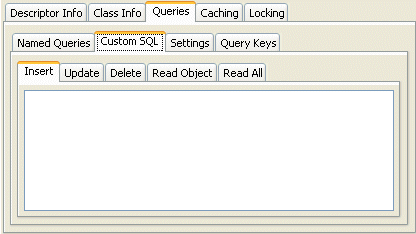
- Enter data on each tab on the Custom SQL tab.
Click the appropriate SQL function tab and type your own SQL string to control these actions for a descriptor. Use the following information to complete the tab:
| Tab | Description |
|---|---|
| Insert | Defines the insert SQL that EclipseLink uses to insert a new object's data into the database. |
| Update |
Defines the update SQL that EclipseLink uses to update any changed existing object's data in the database. When you define a descriptor's update query, you must conform to the following:
|
| Delete | Defines the delete SQL that EclipseLink uses to delete an object. |
| Read Object |
Defines the read SQL that EclipseLink uses in any ReadObjectQuery, whose selection criteria is based on the object's primary key. When you define a descriptor's read-object query, your implementation overrides any ReadObjectQuery, whose selection criteria is based on the object's primary key. EclipseLink generates dynamic SQL for all other Session readObject method signatures. To customize other Session readObject method signatures, define additional named queries and use them in your application instead of the Session methods. |
| Read All |
Defines the read-all SQL that EclipseLink uses when you call Session method readAllObjects(java.lang.Class) passing in the java.lang.Class that this descriptor represents. When you define a descriptor's read-all query, your implementation overrides only the Session method readAll(java.lang.Class), not the version that takes a Class and Expression. As a result, this query reads every single instance. EclipseLink generates dynamic SQL for all other Session readAll method signatures. To customize other Session readAll method signatures, define additional named queries and use them in your application instead of the Session methods. |
How to Configure Custom SQL Queries for Basic Persistence Operations Using Java
The DescriptorQueryManager generates default SQL for the following persistence operations:
- Insert
- Update
- Delete
- Read-object
- Read-all
- Does-exist
Using Java code, you can use the descriptor query manager to provide custom SQL strings to perform these functions on a class-by-class basis.
Use ClassDescriptor method getQueryManager to acquire the DescriptorQueryManager, and then use the DescriptorQueryManager methods that this table lists.
Descriptor Query Manager Methods for Configuring Custom SQL
| To Change the Default SQL for... | Use Descriptor Query Manager Method... |
|---|---|
|
Insert |
setInsertQuery (InsertObjectQuery query) |
|
setInsertSQLString (String sqlString) | |
|
setInsertCall(Call call) | |
|
Update |
setUpdateQuery (UpdateObjectQuery query) |
|
setUpdateSQLString (String sqlString) | |
|
setUpdateCall(Call call) | |
|
Delete |
setDeleteQuery (DeleteObjectQuery query) |
|
setDeleteSQLString (String sqlString) | |
|
setDeleteCall(Call call) | |
|
Read |
setReadObjectQuery (ReadObjectQuery query) |
|
setReadObjectSQLString (String sqlString) | |
|
setReadObjectCall(Call call) | |
|
Read all |
setReadAllQuery (ReadAllQuery query) |
|
setReadAllSQLString (String sqlString) | |
|
setReadAllCall(Call call) | |
|
Does exist |
setDoesExistQuery(DoesExistQuery query) |
|
setDoesExistSQLString(String sqlString) | |
|
setDoesExistCall(Call call) |
The Configuring a Descriptor Query Manager with Custom SQL Strings example shows how to implement an amendment method to configure a descriptor query manager to use custom SQL strings. Alternatively, using an SQLCall, you can specify more complex SQL strings using features such as in, out, and in-out parameters and parameter types (see Using a SQLCall).
Configuring a Descriptor Query Manager with Custom SQL Strings
public static void addToDescriptor(ClassDescriptor descriptor) { // Read-object by primary key procedure descriptor.getQueryManager().setReadObjectSQLString( "select * from EMP where EMP_ID = #EMP_ID"); // Read-all instances procedure descriptor.getQueryManager().setReadAllSQLString("select * from EMP"); // Insert procedure descriptor.getQueryManager().setInsertSQLString( "insert into EMP (EMP_ID, F_NAME, L_NAME, MGR_ID) values (#EMP_ID, #F_NAME, #L_NAME, #MGR_ID)"); // Update procedure descriptor.getQueryManager().setUpdateSQLString( "update EMP set (F_NAME, L_NAME, MGR_ID) values (#F_NAME, #L_NAME, #MGR_ID) where EMP_ID = #EMP_ID"); }
The Configuring a Descriptor Query Manager with Custom Stored Procedure Calls example shows how to implement an amendment method to configure a descriptor query manager to use Oracle stored procedures using a StoredProcedureCall (see Using a StoredProcedureCall). This example uses output cursors to return the result set (see Handling Cursor and Stream Query Results).
Configuring a Descriptor Query Manager with Custom Stored Procedure Calls
public static void addToDescriptor(ClassDescriptor descriptor) { // Read-object by primary key procedure StoredProcedureCall readCall = new StoredProcedureCall(); readCall.setProcedureName("READ_EMP"); readCall.addNamedArgument("P_EMP_ID", "EMP_ID"); readCall.useNamedCursorOutputAsResultSet("RESULT_CURSOR"); descriptor.getQueryManager().setReadObjectCall(readCall); // Read-all instances procedure StoredProcedureCall readAllCall = new StoredProcedureCall(); readAllCall.setProcedureName("READ_ALL_EMP"); readAllCall.useNamedCursorOutputAsResultSet("RESULT_CURSOR"); descriptor.getQueryManager().setReadAllCall(readAllCall ); // Insert procedure StoredProcedureCall insertCall = new StoredProcedureCall(); insertCall.setProcedureName("INSERT_EMP"); insertCall.addNamedArgument("P_EMP_ID", "EMP_ID"); insertCall.addNamedArgument("P_F_NAME", "F_NAME"); insertCall.addNamedArgument("P_L_NAME", "L_NAME"); insertCall.addNamedArgument("P_MGR_ID", "MGR_ID"); descriptor.getQueryManager().setInsertCall(insertCall); // Update procedure StoredProcedureCall updateCall = new StoredProcedureCall(); updateCall.setProcedureName("UPDATE_EMP"); updateCall.addNamedArgument("P_EMP_ID", "EMP_ID"); updateCall.addNamedArgument("P_F_NAME", "F_NAME"); updateCall.addNamedArgument("P_L_NAME", "L_NAME"); updateCall.addNamedArgument("P_MGR_ID", "MGR_ID"); descriptor.getQueryManager().setUpdateCall(updateCall); }
Configuring Interface Alias
An interface alias allows an interface to be used to refer to a descriptor instead of the implementation class. This can be useful for classes that have public interface and the applications desire to refer to the class using the public interface. Specifying the interface alias allows any queries executed on an EclipseLink session to use the interface as the reference class instead of the implementation class.
Each descriptor can have one interface alias. Use the interface in queries and relationship mappings.
|
Note: If you use an interface alias, do not associate an interface descriptor with the interface. |
This section includes information on configuring an interface alias. Interfaces cannot be created in the Workbench; you must add the Java package or class to your Workbench project before configuring it.
How to Configure Interface Alias Using Workbench
To specify an interface alias, use this procedure:
- In the Navigator, select a descriptor.If the Interface Alias advanced property is not visible for the descriptor, right-click the descriptor and choose Select Advanced Properties > Interface Alias from context menu or from the Selected menu.
- Click the Interface Alias tab.
Interface Alias Tab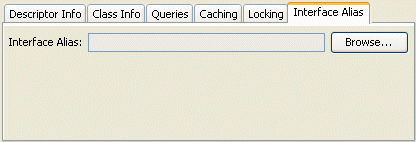
- In the Interface Alias field, click Browse and select an interface.
See Also:
How to Configure Interface Alias Using Java
To configure a descriptor with an interface alias using Java, create an amendment method (see Configuring Amendment Methods) and use InterfacePolicy method addParentInterface as this example shows.
Configuring an Interface Alias
public static void addToDescriptor(Descriptor descriptor) { descriptor.getInterfacePolicy().addParentInterface(MyInterface.class); }
Configuring a Relational Descriptor as a Class or Aggregate Type
By default, when you add a Java class to a relational project (see Configuring Project Classpath), Workbench create a relational class descriptor for it. A class descriptor is applicable to any persistent object except an object that is owned by another in an aggregate relationship. In this case, you must describe the owned object with an aggregate descriptor. Using a class descriptor, you can configure any relational mapping except aggregate collection and aggregate object mappings.
An aggregate object is an object that is strictly dependent on its owning object. Aggregate descriptors do not define a table, primary key, or many of the standard descriptor options as they obtain these from their owning descriptor. If you want to configure an aggregate mapping to associate data members in a target object with fields in a source object's underlying database tables (see Configuring a Relational Aggregate Collection Mapping and Configuring a Relational Aggregate Object Mapping), you must designate the target object's descriptor as an aggregate.
Alternatively, you can remove the aggregate designation from a relational descriptor and return it to its default type.
You can configure inheritance for a descriptor designated as an aggregate (see Configuring Inheritance for a Child (Branch or Leaf) Class Descriptor), however, in this case, all the descriptors in the inheritance tree must be aggregates. Aggregate and class descriptors cannot exist in the same inheritance tree. For more information, see Aggregate and Composite Descriptors and Inheritance.
For more information, see XML Descriptors and Aggregation.
How to Configure a Relational Descriptor as a Class or Aggregate Type Using Workbench
To configure a relational descriptor as class or aggregate, use this procedure.
- In the Navigator, select a relational descriptor.
- Click the Class or Aggregate descriptor button on the mapping toolbar.
You can also select the descriptor and choose Selected > Descriptor Type > Class or Aggregate from the menu or by right-clicking on the descriptor in the Navigator window and selecting Descriptor Type > Class or Aggregate from the context menu. -
 If you select Aggregate, specify each of the aggregate descriptor's attributes as a direct to field mapping. See Configuring a Relational Direct-to-Field Mapping for more information.
If you select Aggregate, specify each of the aggregate descriptor's attributes as a direct to field mapping. See Configuring a Relational Direct-to-Field Mapping for more information.
![]() Specify each of the aggregate descriptor's attributes as a direct to field mapping. See Configuring a Relational Direct-to-Field Mapping for more information.
Specify each of the aggregate descriptor's attributes as a direct to field mapping. See Configuring a Relational Direct-to-Field Mapping for more information.
Although the attributes of a target class are not mapped directly to a data source until you configure an aggregate object mapping, you must still specify their mapping type in the target class's descriptor. This tells EclipseLink what type of mapping to use when you do configure the aggregate mapping in the source object's descriptor. For more information, see Aggregate and Composite Descriptors in Relational Projects.
See Also:
How to Configure a Relational Descriptor as a Class or Aggregate Type Using Java
Using Java, to configure a relational descriptor as an aggregate, use ClassDescriptor method descriptorIsAggregate.
To configure a relational descriptor for use in an aggregate collection mapping, use ClassDescriptor method descriptorIsAggregateCollection.
To configure a relational descriptor as a nonaggregate, use ClassDescriptor method descriptorIsNormal.
Configuring Multitable Information
Descriptors can use multiple tables in mappings. Use multiple tables when either of the following occurs:
- A subclass is involved in inheritance, and its superclass is mapped to one table, while the subclass has additional attributes that are mapped to a second table.
- A class is not involved in inheritance and its data is spread out across multiple tables.
When a descriptor has multiple tables, you must be able to join a row from the primary table to all the additional tables. By default, EclipseLink assumes that the primary key of the first, or primary, table is included in the additional tables, thereby joining the tables. EclipseLink also supports custom methods for joining tables. If the primary key field names of the multiple tables do not match, a foreign key can be used to join the tables. The foreign key can either be from the primary table to the secondary table, or from the secondary table to the primary table, or between two of the secondary tables (see How to Configure Multitable Information Using Workbench).
For complex multitable situations, a more complex join expression may be required. These include requiring the join to also check a type code, or using an outer-join. EclipseLink provides support for a multiple-table-join-expression for these cases (see How to Configure Multitable Information Using Java).
How to Configure Multitable Information Using Workbench
To associate multiple tables with a descriptor, use this procedure.
- In the Navigator, select a descriptor.If the Multitable Info advanced property is not visible for the descriptor, right-click the descriptor and choose Select Advanced Properties > Multitable Info from the context menu or from the Selected menu.
- Click the Multitable Info tab.
Multitable Info Tab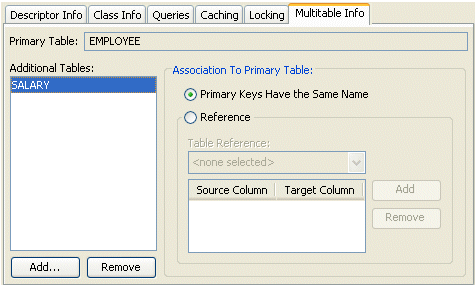
- Complete each field on the Multitable Info tab.
Use the following information to enter data in each field of the tab:
| Field | Description |
|---|---|
| Primary Table | The primary table for this descriptor. This field is for display only. |
| Additional Tables | Use Add and Remove to add or remove additional tables. |
| Association to Primary Table |
Specify how each Additional Table is associated to the Primary Table:
|
Associating Tables with References
When associating a table using Reference, additional options appear. You must choose a reference that relates the correct fields in the primary table to the primary keys in the selected table.
Multitable Info Tab, Associated by Reference
Choose a Table Reference that defines how the primary keys of the primary table relate to the primary keys of the selected table. Click Add to add a primary key association.
How to Configure Multitable Information Using Java
Using Java, configure a descriptor with multitable information using the following org.eclipse.persistence.descriptors.ClassDescriptor methods:
- addTableName(java.lang.String tableName)
- addForeignKeyFieldNameForMultipleTable(java.lang.String sourceForeignKeyFieldName, java.lang.String targetPrimaryKeyFieldName)
To specify a complex multiple-table-join-expression, create a descriptor amendment method (see Configuring Amendment Methods) and add the join expression using org.eclipse.persistence.descriptors.DescriptorQueryManager method setMultipleTableJoinExpression. For more information, see Appending Additional Join Expressions.