Notice: This Wiki is now read only and edits are no longer possible. Please see: https://gitlab.eclipse.org/eclipsefdn/helpdesk/-/wikis/Wiki-shutdown-plan for the plan.
Configuring an EIS One-to-Many Mapping (ELUG)
Contents
For information on how to create EclipseLink mappings, see Creating a Mapping.
This table lists the configurable options for an EIS one-to-many mapping.
| Option to Configure | Workbench |
Java |
|---|---|---|
For more information, see the following:
Configuring Foreign Key Pairs
In a one-to-many EIS mapping, you relate a source object attribute to a target object attribute by specifying one or more pairs of source and target object fields.
In a one-to-many EIS mapping with key on source (see EIS One-to-Many Mappings with Key on Source) using XML records, EclipseLink puts the target XML field value into the source object's record as a simple value. By default, these values are not grouped, as this example shows.
Source Object XML Record without Grouping
<employee>
<name>Jane</name>
<project-id>3</project-id>
<project-id>4</project-id>
</employee>
If you specify more than one source and target XML field pair, you must specify a grouping element, as this example shows.
Source Object XML Record with Grouping
<employee>
<name>Jane</name>
<project>
<project-id>3</project-id>
<project-name>Project 3</project-name>
</project>
<project>
<project-id>4</project-id>
<project-name>Project 4</project-name>
</project>
</employee>
In a one-to-one EIS mapping with key on target (see EIS One-to-Many Mappings with Key on Target) using XML records, EclipseLink uses the source XML field value in the selection interaction to acquire the appropriate instances of target object.
How to Configure Foreign Key Pairs Using Workbench
To specify the source and target XML field pairs for a one-to-many EIS mapping, use this procedure:
- Select the one-to-one EIS mapping in the Navigator. Its properties appear in the Editor.
- Click the General tab. The General tab appears.
Foreign Keys Field on General Tab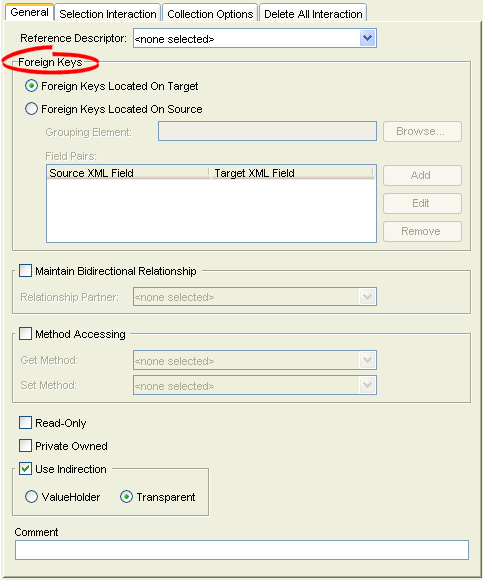
- Complete the Foreign Keys fields on the General tab.
Use the following information to complete the Foreign Keys fields on the General tab:
| Field | Description |
|---|---|
| Foreign Keys Located On Target |
Select if you are creating a one-to-many EIS mapping with key on target (see EIS One-to-Many Mappings with Key on Target). |
| Foreign Keys Located On Source |
Select if you are creating a one-to-many EIS mapping with key on source (see EIS One-to-Many Mappings with Key on Source). |
| Grouping Element |
Specify the element in which foreign key pairs are grouped in the source object's EIS record. If you specify only one pair of source and target XML fields, this is optional. If you specify more than one pair of source and target XML fields, this is required. |
| Field Pairs |
Click Add to add a pair of source and target XML fields. Specify Field Pair dialog box opens. Click Browse to add a foreign key for the Source XPath and Target XPath fields. |
Configuring Delete All Interactions
The EclipseLink query and expression framework supports delete all queries. If your JCA adapter provides access to an EIS Delete All function, you can configure a delete all interaction to support EclipseLink delete all queries.
How to Configure Delete All Interactions Using Workbench
To specify the DeleteAll interaction for an EIS one-to-many mapping, use this procedure:
- Select the mapped attribute in the Navigator. Its properties appear in the Editor.
- Click the Delete All Interaction tab. The Delete All Interaction tab appears.
Delete All Interaction Tab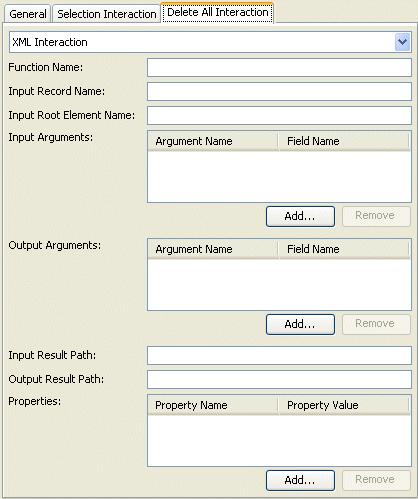
- Complete the fields on the Delete All Interaction tab.
Use the following information to enter data in each field on the Delete All Interaction tab:
| Field | Description |
|---|---|
| Function Name | The name of the EIS function that this call type (Read Object or Read All) invokes on the EIS. |
| Input Record Name | The name passed to the JCA adapter when creating the input record. |
| Input Root Element Name | The root element name to use for the input DOM. |
| Input Arguments |
The query argument name to map to the interaction field or XPath nodes in the argument record. For example, if you are using XML records, use this option to map input argument name to the XPath name/first-name. |
| Output Arguments |
The result record field or XPath nodes to map to the correct nodes in the record used by the descriptor's mappings. For example, if you are using XML records, use this option to map the output fname to name/first-name.Output arguments are not required if the interaction returns an XML result that matches the descriptor's mappings. |
| Input Result Path |
Use this option if the EIS interaction expects the interaction arguments to be nested in the XML record. For example, specify arguments, if the arguments were to be nested under the root element exec-find-order, then under an arguments element. |
| Output Result Path | The name of the EIS function that this call type (Read Object or Read All) invokes on the EIS. |
| Properties | Any properties required by your EIS platform. For example, property name operation (from AQPlatform.QUEUE_OPERATION) and property value enqueue (from AQPlatform.ENQUEUE). |
