Notice: This Wiki is now read only and edits are no longer possible. Please see: https://gitlab.eclipse.org/eclipsefdn/helpdesk/-/wikis/Wiki-shutdown-plan for the plan.
Configuring an EIS Mapping (ELUG)
![]() For the latest EclipseLink documentation, please see http://www.eclipse.org/eclipselink/documentation/
For the latest EclipseLink documentation, please see http://www.eclipse.org/eclipselink/documentation/
Contents
For information on how to create EclipseLink mappings, see Creating a Mapping.
This table lists the types of EIS mappings that you can configure and provides a cross-reference to the type-specific chapter that lists the configurable options supported by that type.
| If you are creating... | See... |
|---|---|
Fore more information, see the following:
Configuring Common EIS Mapping Options
This table lists the configurable options shared by two or more EIS mapping types. In addition to the configurable options described here, you must also configure the options described for the specific EIS mapping types (see EIS Mapping Types), as shown in the following table.
| Option to Configure | Workbench | Java |
|---|---|---|
|
Configuring Method or Direct Field Accessing at the Mapping Level |
||
Configuring Reference Descriptors
In EIS mappings that extend org.eclipse.persistence.mappings.ForeignReferenceMapping or org.eclipse.persistence.mappings.AggregateMapping class, attributes reference other EclipseLink descriptors–not the data source. You can select a descriptor in the current project, or a descriptor from some other project.
This table summarizes which EIS mappings support this option.
Mapping Support for Reference Descriptor
| Mapping | Using the Workbench |
Using Java |
|---|---|---|
How to Configure Reference Descriptors Using Workbench
To specify a reference descriptor for an EIS mapping, use this procedure.
- Select the mapped attribute in the Navigator. Its properties appear in the Editor.
- Click the General tab. The General tab appears.
General Tab, Reference Descriptor Field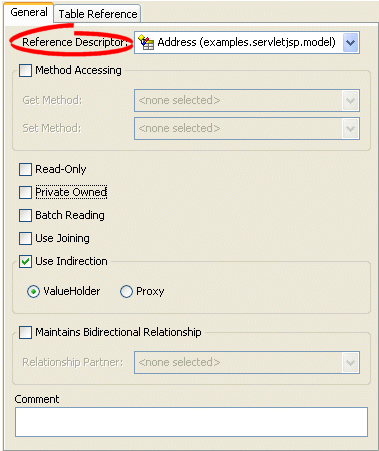
- Use the Reference Descriptor field to select the descriptor referenced by this relationship mapping.
|
Note: For one-to-one and one-to-many EIS mappings, the reference descriptor must be a root descriptor. See Configuring an EIS Descriptor as a Root or Composite Type. |
You can specify a reference descriptor that is not in the current Workbench project. For example, to create a mapping to an Employee class that does not exist in the current project, do the following:
- Add the Employee class to your current project. See Working with Projects.
- Create the relationship mapping to the Employee descriptor.
- Deactivate the Employee descriptor. See Active and Inactive Descriptors.
When you generate the deployment XML for your project, the mapping to the Employee class will be included, but not the Employee class itself.
Configuring Selection Interaction
In EIS mappings that extend org.eclipse.persistence.mappings.ForeignReferenceMapping class, EclipseLink uses a selection interaction to acquire the instance of the target object to which the mapping refers.
By default, EclipseLink uses the read interaction you define for the mapping's reference descriptor (see Configuring Reference Descriptors). In most cases, this interaction is sufficient. If the reference descriptor's read interaction is not sufficient, you can define a separate interaction.
This table summarizes which EIS mappings support this option.
Mapping Support for Selection Interaction
| Mapping | Using the Workbench |
Using Java |
|---|---|---|
For more information about how EclipseLink uses the selection criteria, see Reference EIS Mappings.
How to Configure Selection Interaction Using Workbench
To specify the selection interaction (such as Read Object) for the EIS mapping, use this procedure:
- Select the one-to-many EIS mapping in the Navigator. Its properties appear in the Editor.
- Click the Selection Interaction tab. The Selection Interaction tab appears.
Selection Interaction Tab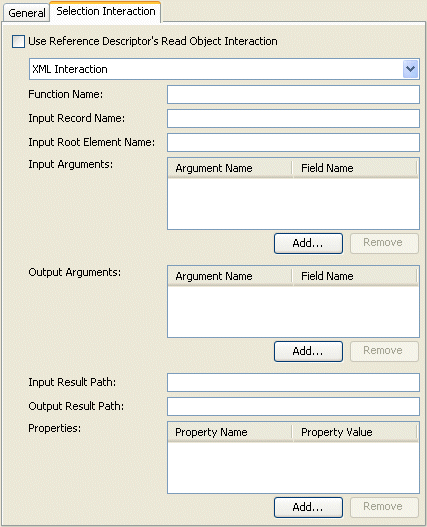
- Complete each field on the tab.
Use the following information to enter data in each field on the tab:
| Field | Description |
|---|---|
| Function Name | The name of the EIS function that this call type (Read Object or Read All) invokes on the EIS. |
| Input Record Name | The name passed to the JCA adapter when creating the input record. |
| Input Root Element Name | The root element name to use for the input DOM. |
| Input Arguments |
The query argument name to map to the interaction field or XPath nodes in the argument record. For example, if you are using XML records, use this option to map input argument name to the XPath name/first-name. |
| Output Arguments |
The result record field or XPath nodes to map to the correct nodes in the record used by the descriptor's mappings. For example, if you are using XML records, use this option to map the output fname to name/first-name. Output arguments are not required if the interaction returns an XML result that matches the descriptor's mappings. |
| Input Result Path |
Use this option if the EIS interaction expects the interaction arguments to be nested in the XML record. For example, specify arguments, if the arguments were to be nested under the root element exec-find-order, then under an arguments element. |
| Output Result Path | The name of the EIS function that this call type (Read Object or Read All) invokes on the EIS. |
| Properties | Any properties required by your EIS platform. For example, property name operation (from AQPlatform.QUEUE_OPERATION) and property value enqueue (from AQPlatform.ENQUEUE). |
