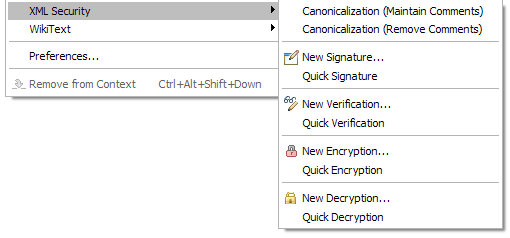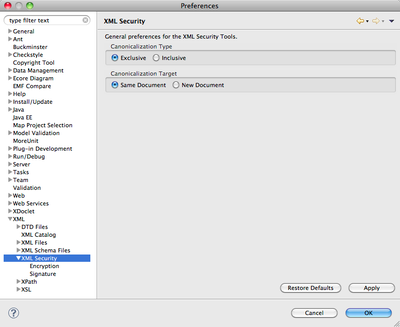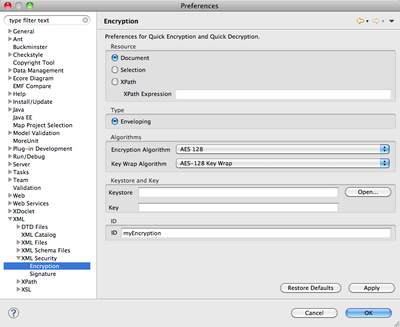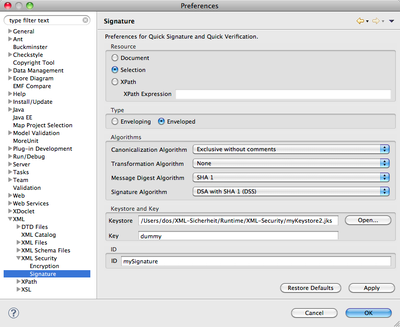Notice: This Wiki is now read only and edits are no longer possible. Please see: https://gitlab.eclipse.org/eclipsefdn/helpdesk/-/wikis/Wiki-shutdown-plan for the plan.
XST Project/UserGuide/Overview
XML Security Tools add three wizards for signing, encrypting and decrypting various XML documents to the WTP XML editor and different views. A new view, XML Signatures, is included for verification of all XML signatures in the selected XML document as well as to provide detailed information on each signature.
Contents
Launching XML Security Tools
To call any functionality of the XML Security Tools simply select an XML document in the Navigator, Package Explorer or Project Explorer view or inside the WTP XML editor and choose the desired operation in the XML Security entry in the context menu. The XML Security context menu inside the mentioned views is only available in the XML perspective. It is always available inside the WTP XML editor, no matter which perspective is active at the moment.
The XML Security menu contains ten entries. The items with an icon launch a wizard (New Signature..., New Encryption..., New Decryption...) or a view (New Verification...). The ones without any icon launch a command directly, with minimum or no user interaction at all.
There are no differences in the menu when calling it from inside the XML editor on inside a view. However there is one difference in the XML Signature and XML Encryption wizard: it is not possible to sign/ encrypt a text selection when using the context menu inside a view. The text selection has to exist before opening the wizard, which is not possible from within a view.
Calling any XML Security command from within the XML editor activates the Eclipse undo/ redo functionality. Keep that in mind since it makes it easy to undo any encryption while the editor is still open. Calling any XML Security command from within a view writes any changes directly to the selected file, without any undo/ redo possibility.
Quick Functionality
The so called Quick Functions - Quick Signature, Quick Verification, Quick Encryption and Quick Decryption - require less or no user interaction at all. These commands use predefined preferences and only ask the user for security sensitive information like passwords. This is the fastest way to sign, verify, encrypt or decrypt any XML document. A dialog opens in case there are any missing preferences to continue the operation. You can either jump directly to the corresponding preference page and provide the information (like the keystore to use, the desired algorithm, signature id and so on) or cancel the complete operation.
It is possible to mix normal XML Security operations with the quick functions. So you can encrypt an XML document with the wizard and decrypt it using the Quick Decryption function. The only requirement is that the settings you have chosen in the wizard do match the preference settings for XML Decryption.
XML Security Preferences
The XML Security preferences are available as sub-pages in the XML category. Three pages are available, from general settings on the XML Security page to specific settings for Encryption and Signatures. It is wise to define different ids for signature and encryption, this makes verification and decryption much easier. Quick Verification and Quick Decryption may fail in case the ids are not unique.
General Settings
By default, an exclusive XML canonicalization is executed when selecting on of the Canonicalization entries in the menu. Select the inclusive option in case you do require this canonicalization type
The canonicalization target is normally the same file, so the original file gets manipulated. In case you do want to keep the original file you can select to create a new document for canonicalization. This only affects canonicalization, not any of the other wizards! Creating a new file adds _canon to the filename, with additional numbering in case this file already exists.
Encryption
All settings on this page only affect Quick Encryption and Quick Decryption, not the normal wizards. Here you can select what you want to encrypt - the whole document, a selection or a document fragment identified by an XPath expression. The encryption type is fixed to Enveloping at the moment. Select the algorithms to use and provide a keystore containing a key which match those algorithms. Chose the encryption id carefully. Quick Decryption searches for this id, so it should be unique.
Signature
All settings on this page only affect Quick Signature and Quick Verification, not the normal wizard or view. Here you can select what you want to sign - the whole document, a selection or a document fragment identified by an XPath expression. The signature types Enveloping and Enveloped are available. Select the different algorithms to use and provide a keystore containing a key which match those algorithms. Chose the signature id carefully. Quick Verification searches for this id, so it should be unique.