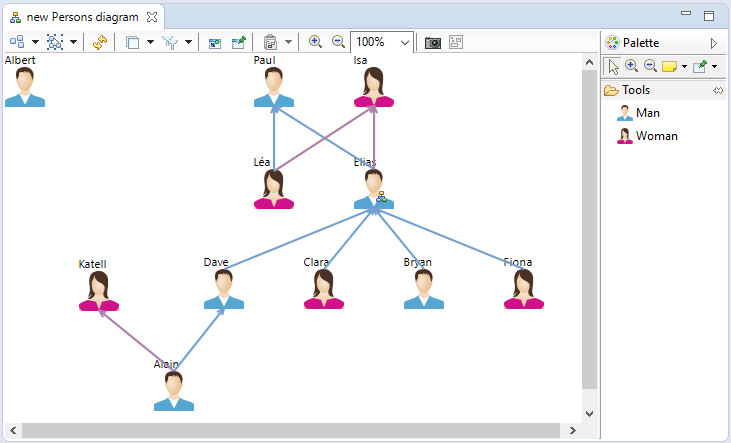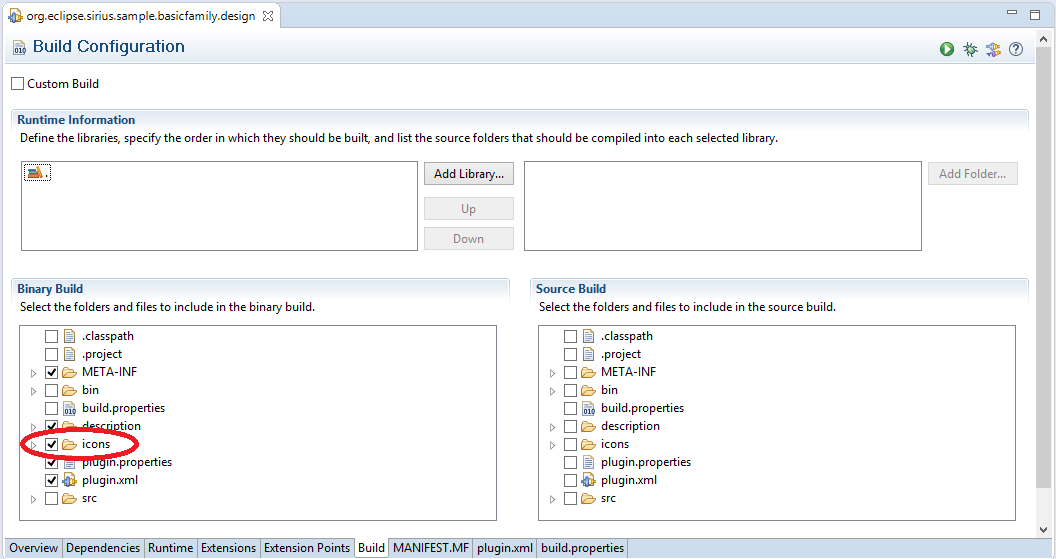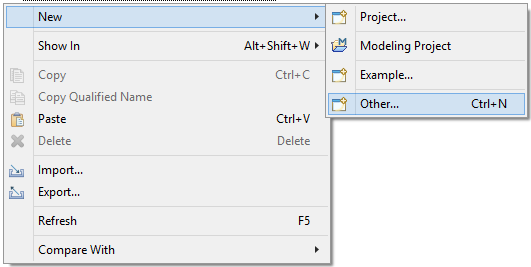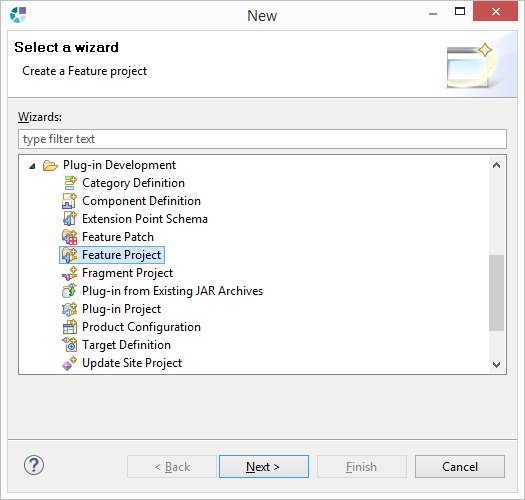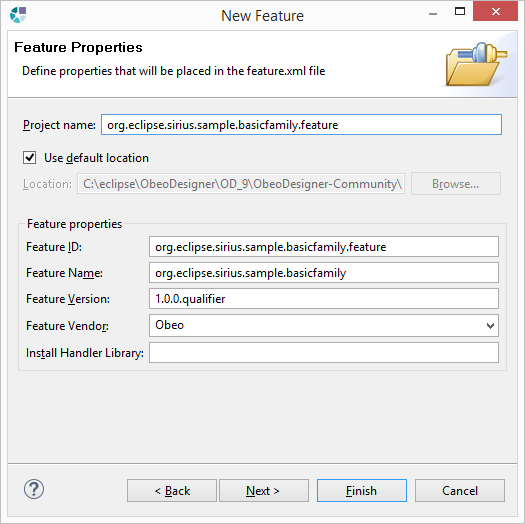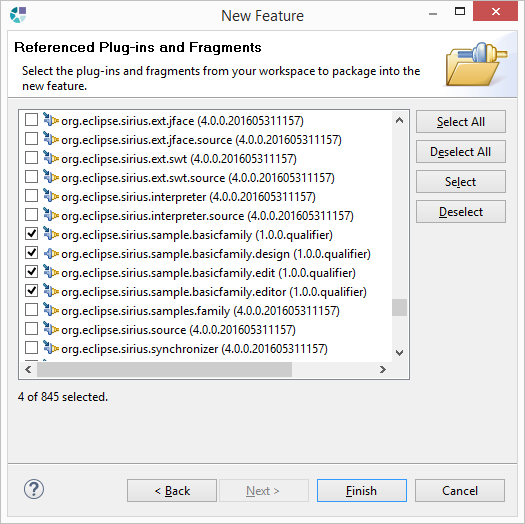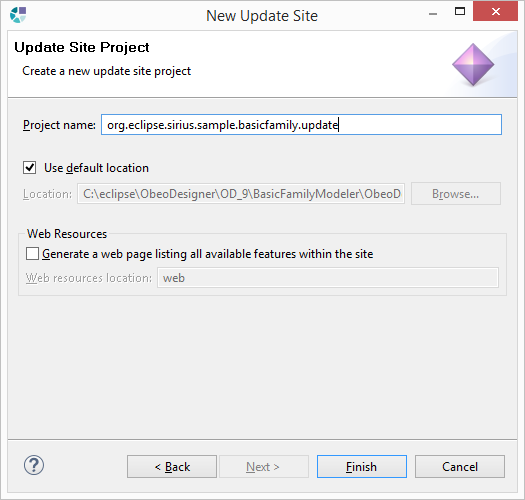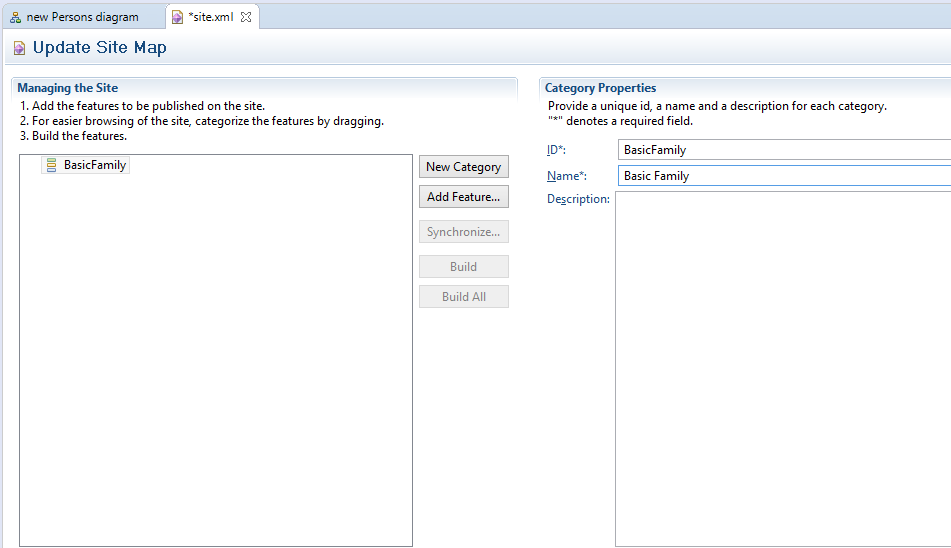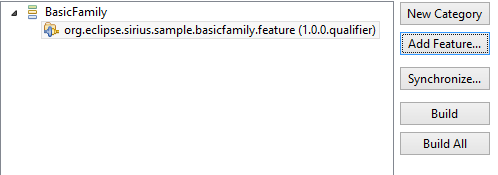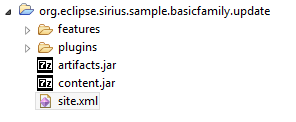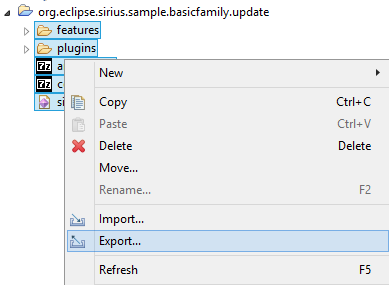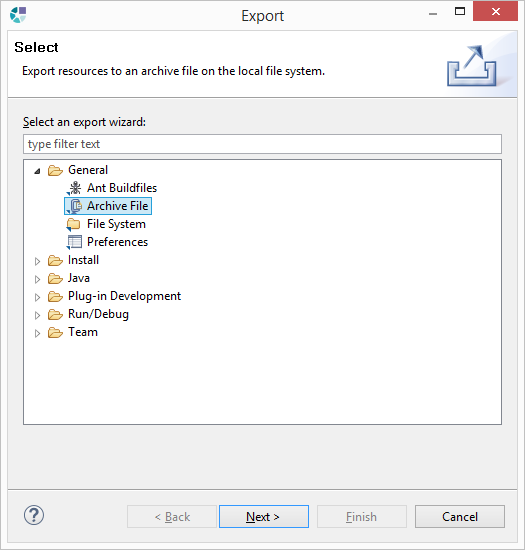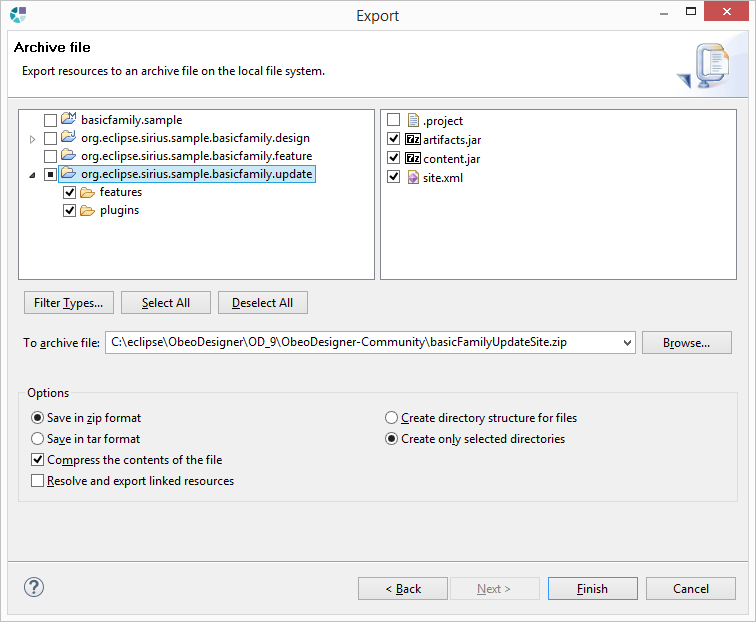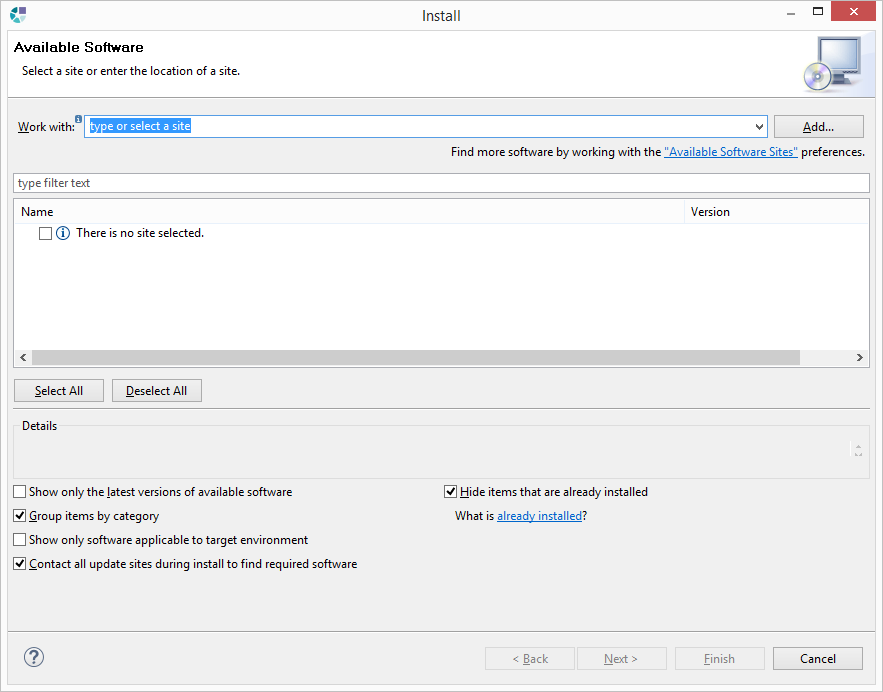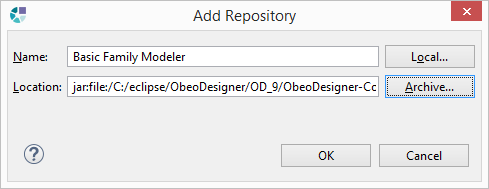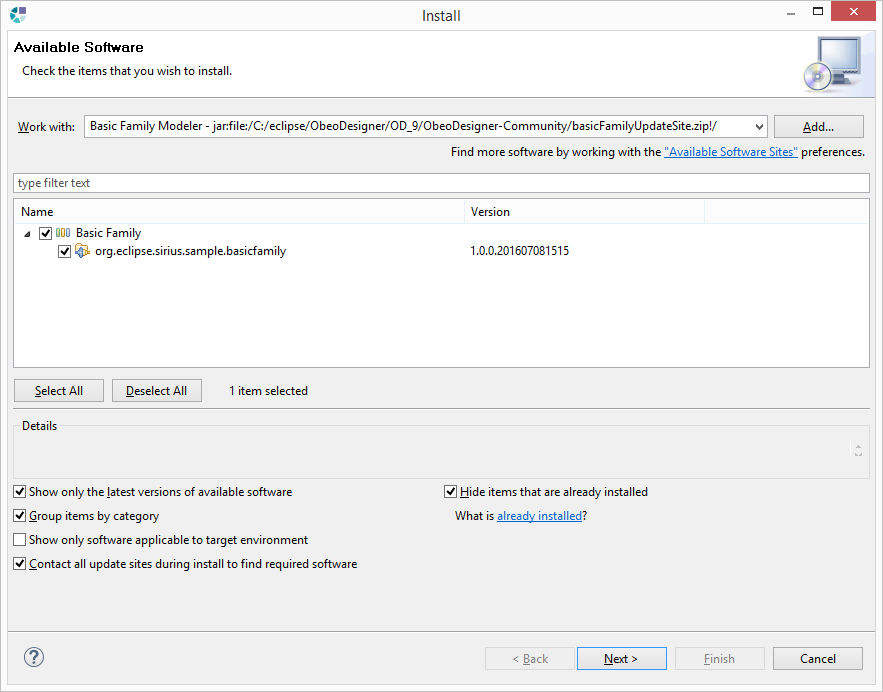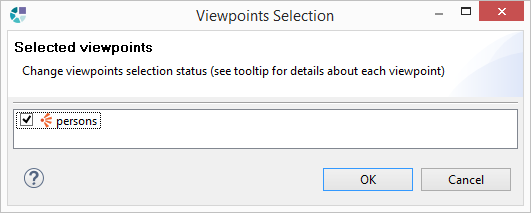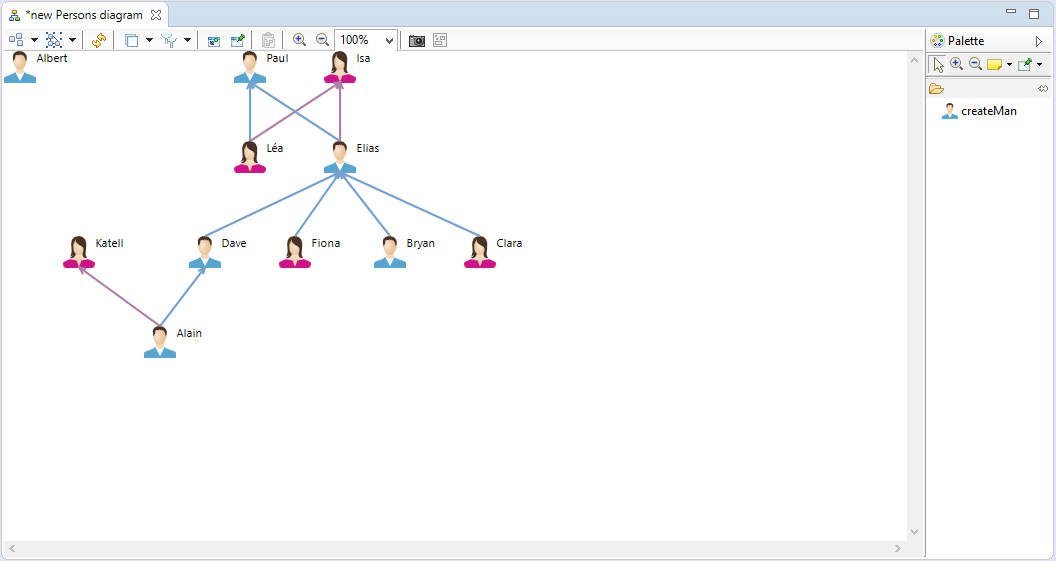Notice: This Wiki is now read only and edits are no longer possible. Please see: https://gitlab.eclipse.org/eclipsefdn/helpdesk/-/wikis/Wiki-shutdown-plan for the plan.
Sirius/Tutorials/UpdateSiteTutorial
Contents
Overview
This tutorial explains how to create your first update site to distribute a graphical modeling tool created with Eclipse Sirius.
The instructions describe the creation of an update site for the result of the basic tutorial: a modeling tool which simply allows the user to graphically represent a family.
Get the modeling tool in your environment
If you followed the Sirius Starter Tutorial, you are ready! Directly go to next section: Create the Update Site.
Otherwise, start by following the instructions to install the Basicfamily Domain Model and the solution of the Starter Tutorial.
By default the icons defined in the modeler are not exported into the update site: you have to update the project definition in order to get these icons in the final modeler.
Open the file MANIFEST.MF from the META-INF directory of the project org.eclipse.sirius.sample.design.
In the tab Build check the icons folder in the Binary Build list.
Create the Update Site
Create a Feature Project
The first step consists in creating a feature project containning all the features necessary to create the update site.
Right click in the Model Explorer view and select Other....
Select Feature Project.
Then set the feature's properties:
- Project name:
org.eclipse.sirius.sample.basicfamily.feature - Feature Name:
org.eclipse.sirius.sample.basicfamily - Feature Vendor:
Your name company
Finally, click on Next and select the projects defining your complete modeling tool: the metamodel, the modeler and all the other required plugins.
- org.eclipse.sirius.sample.basicfamily
- org.eclipse.sirius.sample.basicfamily.design
- org.eclipse.sirius.sample.basicfamily.edit
- org.eclipse.sirius.sample.basicfamily.editor
Click on Finish.
Create an Update Site project
Right click in the Model Explorer view and select New > Other….
Select Update Site Project.
Then set the project name : org.eclipse.sirius.sample.basicfamily.update.
Click on Finish: Eclipse creates the project and opens an editor on the site.xml file.
Add a new Category and name it Basic Family (id : BasicFamily).
Add the feature org.eclipse.sirius.sample.basicfamily.feature to the category. This defines a category proposed during the installation of the plugin.
Finally, click on Build to launch the update site creation:
Export the Update Site project
Now it is necessary to export the update site to an archive.
Select these resources:
- folder features
- folder plugins
- file artifacts.jar
- file content.jar
- file site.xml
Right click on the selected resources and click on Export
Select Archive File in General section
Fill the To archive file field to define the archive location and select the option Create only selected directories.
Warning : The .project file should not be selected.
Click on Finish: the archive is exported to the path defined previously.
Test the Update Site
Install the modeler
To verify if the Update Site works correctly, install the Basic Family modeler in a new Sirius environment or in a new Obeo Designer.
Open your Eclipse environment and select Help > Install New Software….
Click on Add… and fill the fields
- Name:
Basic Family Modeler - Location:Click on "Archive… " button and retrieve the archive exported previously
Click on Ok button
Ckick on Next button and follow instructions.
Run the Modeler
After Sirius or Obeo Designer has restarted, import the Sample Basic Family model as described in Import a sample model.
After selecting the viewpoint you can use the modeler