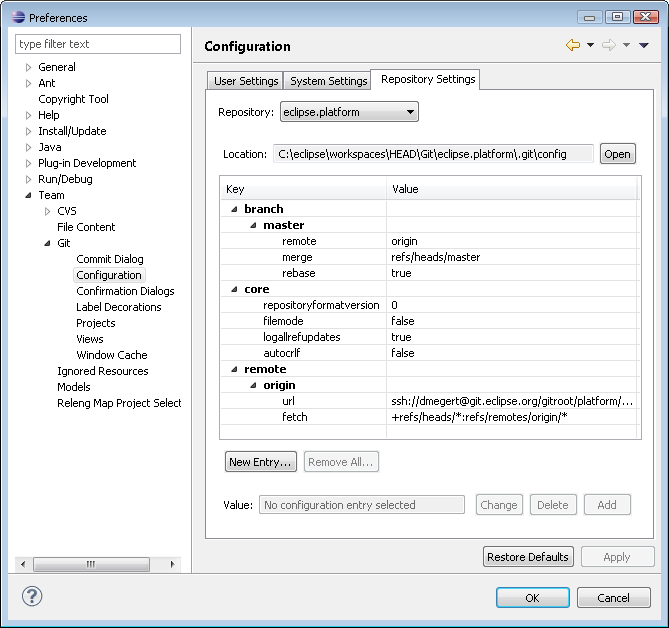Notice: This Wiki is now read only and edits are no longer possible. Please see: https://gitlab.eclipse.org/eclipsefdn/helpdesk/-/wikis/Wiki-shutdown-plan for the plan.
Simrel/Contributing to Simrel Aggregation Build
Contents
These instructions outline how to contribute to the aggregation build for the common repository.
These instructions were substantially changed in August of 2012, to accommodate migration to new source repository, and at the same time a rename of the main project needed from that repository. The instructions and process for Juno (SR1 and SR2) are very similar to those for Kepler (SR0, in June 2013) except for the branch to use to for modifications/updates; Juno_maintenance for the former, master for the latter. For history of migration and change of project names, see bug 359240.
These instructions were also updated when moving to Gerrit, as discussed in bug 422215. However, those change are backward-compatible so there are also relevant maintenance branches of the aggregator.
If at anytime, there are questions, issues or problems, don't hesitate to ask on cross-project list, or open a cross-project bug.
Get the simrel.build project
The easiest way to setup and configure a specialized environment for contributing to Simrel is to use Oomph's automated approach to create it. Open this link in a new tab, follow the instructions, and then proceed to the Edit the aggregation description and models section.
Otherwise, if you don't have it already, you'll need to install Eclipse EGit, from common repository or their own repository at
http://download.eclipse.org/egit/updates/
You'll also need to have valid Gerrit settings (accept CLA, upload SSH key...), as described in Gerrit (so read carefully).
Then, clone the repository named org.eclipse.simrel.build.git and import the project of similar name, org.eclipse.simrel.build. There is only the one project in that repository. An appropriate URL would be similar to
ssh://username@git.eclipse.org:29418/simrel/org.eclipse.simrel.build.git
For for casual browsing, see org.eclipse.simrel.build.git (browse, stats, fork on OrionHub)
It is recommended that your remote branch specifies rebase=true to avoid "Merge" commits.
In the end, your config file for the repository would have something similar to the following:
branch.master.remote=origin branch.master.merge=refs/heads/master branch.master.rebase=true
See the Configuration section for more details on the best way to set up your workspace and cloned repository.
The 'master' branch of that repo is used for the most forward looking release (namely Oxygen, as of this writing) and input for update releases will be in a branch named '<Release>_maintenance' (so, for example, Neon_maintenance is for Neon.1, Neon.2 and Neon.3). [Eventually this should change so "updates" is used instead of "maintenance", such as "Oxygen_updates".]
Configuration
Install the CBI p2Repo Aggregator
- To be most current, it is best to use the latests Eclipse SDK 2020-09 and use the latest 1.0.x version of the CBI Aggregator Editor, installed from CBI's Aggregator repository, at following URL:
https://download.eclipse.org/cbi/updates/aggregator/ide/4.13/
- - Note: As far as is known, any EPP Package (or, plain Eclipse Platform) should work, but, you will (naturally) also need EGit installed to work with *.aggrcon files -- so the Eclipse "Standard" EPP package it a good choice to start with.
- For more detail, see the instructions to install the CBI Aggregator Editor (and get the above mentioned project in your workspace).
- Open the file
simrel.aggrusing the Aggregator Model Editor
Configure the workspace
[This section originally copied from Platform-releng/Git_Workflows#Configure_the_workspace and then modified.
Open the Team > Git > Configuration preference page and select the User Settings tab.
- Add entries for user.name and user.email. If you don't want to share your e-mail you can also use your committer account ID. Note that you will not be able to push changes to the repository if the latter property is not matching with your records at the Eclipse Foundation.
- Add entry branch.autosetuprebase = always
On the General > Workspace preference page, set New text file line delimiter to Unix.
Configuring the repo
This section originally copied from Platform-releng/Git_Workflows#Configuring_the_repo and then modified.
To handle line-endings in the best possible way in our diverse (i.e. multi-platform development), we recommend the same thing that Github recommends as well as several references on Git. Namely, either globally or at least for the 'simrel.build' repository set 'core.autocrlf' according to the platform you are working on: "On OS X and Linux, you usually want to pass input for this setting. On Windows, you usually want to use true."
These settings should provide CRLF endings in Windows checkouts, but LF endings on Mac and Linux systems and in the repository. (Note, for "builds" we set it to "input". While we never check in changes from the build machine, we do not want line endings changed on check-out, or else on the next checkout or pull it may appear to Git that the "files have changed" and it will refuse to overwrite the changes.)
Unless you are working on topic branches, we work in a fairly linear history. Please make sure branch.branchname.rebase = true is set. If you've set branch.autosetuprebase = always as explained in #Configure_the_workspace, then this is done automatically.
Otherwise, once you've cloned a repository, you can go to the Preferences > Team > Git > Configuration page. Select your repository, select the branch you picked when you cloned the repository, and click New Entry.... Append "rebase" to the text in the 'Key' field and enter "true" as value.
Configuring the workspace content types
By default, the aggr file and aggrcon file types will not be recognized by Eclipse and thus treated as "binary" files. This, for example, will prevent you from using the "Convert Line Endings" function on these files. Because of several issues with Git, EGit, and mixed line endings, we follow the convention of trying to always have only "LF" in the repository version of the files. It is strongly recommended to have only the "LF" version of the file in your workspace too. But, in some cases (due to mistakes or your own settings) you may have to "manually" change the CRLF back to LF and then commit and push those changes.
One way to enable these file types to be seen as "text files" is to go into content type preferences, and associate *.aggr and *.aggrcon files with the content type of "XML". After doing this you may have to go back into "associated editors" and reset CBI Aggregator Editor to be the default editor for *.aggr files (or, else, the XML editor will be the default, and you really should not edit that file with XML editor, except in very specialized circumstances).
Edit the aggregation description and models
For new project contributions
- Create the following elements (New Child) under top Aggregation: node or Validation set:.
- One or more Contacts (show Property View to specify both Email and Name). [It must be a real email, not dev list].
- A Contribution (specify Label and link to Contact)
- A Mapped Repository (specify Location: URL of your p2 repository)
- Your Features (select name from features found in your repository, select Categories from pre-defined set, specify exact version to be included in aggregation under Version Range)
- A Mapped Repository (specify Location: URL of your p2 repository)
- To create your aggrcon file, select your specific Contribution and invoke Detach Resource from the context menu. Choose a filename like
projectname.aggrcon(renaming this file at a later stage is not supported). For ease of bookkeeping, it is advisable to use the exact name of your project as it appears in the Eclipse Foundation databases, including top level and subproject names, as appropriate, for example,emf-validation.aggrconis preferable tovalidation.aggrconorwebtools.aggrconpreferable towtp.aggrcon.
- Verify. Be sure to "pull" to be sure you have current contents of every thing (with no conflicts). To ensure that your contribution will not break the build, right-click on top-most Aggregation: node and
- Validate checks the general XML and EMF Model validity (short running), then
- Validate Aggregation checks the whole model specifies correct and valid repo locations and compatibility dependencies (long running).
- Commit and Push. At this point, you are ready to commit and push your contribution. You will need to check in changes to the
simrel.aggrfile, as well as your<projectname>.aggrconfile.
Updating contributions
- To change things like Contributors (contacts), Categories, Features (adding or removing), you should use the Aggregator Editor with the top level
simrel.aggrfile ... as these things often have relationships that span multiple files and you need to update, synchronize and check-in all effected files. Note: the Categories are normally only added or edited by Planning Council, so be sure large changes there have been discussed via bugzilla, etc. (You can do this via a bugzilla entry in cross-project category).- To add a feature to an existing category, for example: Using the Aggregator Model Editor with the top level
simrel.aggrfile -- Open your Contribution, And ...- On an existing Feature, contextMenu>New Sibling>Feature.
- To edit the new Feature, select it and open the Properties view. contextMenu>Show Properties.
- Select the Categories property, and use the "..." button on the right to select from possible values for Category, and Add them to your feature.
- Select the Name property, and the "down arrow" button on the far right lets you choose from feature names.
- Save the
simrel.aggrfile which will modify your project'saggrfile as well. - Now use the contextMenu>Validate on your Contribution and make sure the validation completes successfully, with no errors flagged with red X's.
- When done, commit the
simrel.aggrfile as well as yourproject.aggrfile. (Note that other.aggrfiles may have been re-generated, possibly simply re-ordering attributes or changing whitespace. You can ignore these.)
- To add a feature to an existing category, for example: Using the Aggregator Model Editor with the top level
- To change values of feature versions, or repository URLs, you can directly change your
projectname.aggrconfile with text editor (or build scripts) and check those in, in isolation. Of course, you can and should still use the Aggregator Model Editor, and it is often desirable to do so, as it will do a "validate aggregation" and will tell you if something is wrong. For example, if there is a typo, and the repository URL does not point to a valid repository, you'll know about it right away, if you use the Aggregator Model Editor.
- Note that contributions, features, and repositories can be enabled or disabled, via property page. This allows temporary changes with minimal disruption. For example, if you disable a contribution or feature, it will be left out of a category, without having to also edit the category). This is especially useful if there is a leaf component that is "broken" and should temporarily be omitted from the build. Important: One implication of this is you will need to sometimes re-enable your contribution or feature, even if you did not disable it. These are sometimes disabled by others -- without notice -- especially if a contribution or feature is causing build breaks for an extended period of time especially if there's been no communication explaining it or describing status or outlook on cross-project list. Of course, fixing the issue is the desired first choice, as disabling one contribution or feature will often require other contributions or features to be disabled simply because they depend on the broken one.
Categories
The overall categories used in the common repository are the responsibility of the Planning Council (in that they have the final say about any new ones, removals, etc.). So ... please open a cross-project bug if you'd like to propose new categories or some reorganization. But otherwise, feel free to add or remove your features to what ever categories you think are appropriate (using the full aggregator editor, since two files are changed when doing so) and others will open bugs if something seems wrong, or in the wrong category.
Runtime Target Platform Category
Some features (or bundles) are not intended to be installed into an IDE ... they do not contribute to the IDE (such as menu items, etc.). By convention, such features should be placed in the "EclipseRt Target Platform Category". This would be the case for, say, a "server" that someone was coding and testing for. In some cases, a runtime feature might "cause harm" (or, change behavior) if a user mistakenly installed it into their IDE. To prevent a feature (or bundle) from being installed into an IDE, the current "process" is for that feature or bundle to specify a negative requirement on a "magic IU". This is usually done in a p2.inf file, with contents of
# this bundle should not be installed into IDE requires.0.namespace = A.PDE.Target.Platform requires.0.name = Cannot be installed into the IDE requires.0.range = 0.0.0
The details of the "magic" solution may change in Juno, as a cleaner solution is being discussed in bug 365004 ... it would be a similar "negative requirement" but just may be on a different (non magic) IU.
The best format and process for contributing to Sim. Release
Process
It is best to use a composite site. Users or developers installing from the composite site, can use it's URL to install updates. But, for building, it is recommend to use the more specific child URL, which should have "just one" version of your features and most bundles. Less ambiguous and faster that way. The Aggregator Model Editor works similar to installing software, with p2, when you specify "Contact all update sites during install" so if you have a "wide open" repository, with lots of children, that can, in principle, cause the aggregation to look at a lot of repositories, trying to find the "optimal solution".
Plus, you should put the child "in place" and confirm it is correct, and then, update your composite's content and artifacts files to add it to the list of child projects, and then, as the last step, add the specific URL to your aggrcon file.
When you add the new child to aggrcon file, be sure to leave the old child or children in place at least for a day or two, maybe much longer, depending on your project's retention policy. This is important, since if an aggregation build is "in progress" (or, if a user is installing) it can go ahead and finish. And then on its next build, will pick up your new new contribution. This is better than breaking the current build, and having it start all over again. Similarly, you should not just "replace" what ever repo you had before, since this can break anyone currently downloading your files.
Format
In order to provide some level of predictability and reproducibility for the Simultaneous Release build, we need to enforce some practice to make sure the dependency resolution is deterministic from a given state of the aggregation model. Please use any of the following approaches, at your own convenience.
Simple repo, and specify, exact versions
The best format to use, in aggrcon file, is to use a URL that points to a "simple repository" presumably a child of a composite repo, but strictly speaking, that makes no difference to b3 aggregation process. Be sure to leave "old repo" around, for a few days in case a build is in progress, and be sure new repo is in place and "ready" before changing aggrcon file. That is, aggrcon file should be last step in the process.
Along with that, your aggrcon file should name exact versions of your features that you desire to contribute. This looks like the following:
versionRange="[4.0.0.201503231230-m1]"
Notice the use of square brackets. That means to use exactly that version. It is a common error for some to use something like versionRange="4.0.0.201503231230-m1" which means you want to contribute that version, or higher So, strictly speaking, if there is a higher version available, either in your repo, or someone else's repo, then that higher version might be used instead of the one you intend.
As of this writing, EGit follows this format in their egit.aggrcon file.
Composite repo, and exact versions.
A good format to use, is to use a composite repo, but still use exact version range as above (with square brackets).
Why is this one not as good as first option? The reason is simply that it provides more "automatic self checking" that all is as intended. In this format, there is some risk you might accidentally update some features to latest milestone, but accidentally leave some pointing back to previous milestone. They might all be "resolvable" from a composite repo, and lead to subtle errors that are hard to track down.
As of this writing, EMF follows this format in their emf-emf.aggrcon file.
Simple repo, no version range
In this case, the URL would point to a simrel repository, that was assured to have just one version in it. This often works ok, but is not as good as the first option, since you are basically saying "any version will do" so if someone has a higher version in another repo, it might be pulled instead. Even more extreme, someone may have a lower version, and -- you did, after all, say any version would be ok -- then that lower version might be used, if p2 decides that is an optimal solution. (An optimal solution, to p2, does have some ability to provide a less than perfect solution, since in some cases it will "stop trying" some branches of the solution tree, if they happen to be taking a very long time to compute, and some other branch "works").
As of this writing, the Eclipse Platform follows this format in their ep.aggrcon file.
Test and Build locally
From the local state of the aggregation model, there are various ways to test your change and reproduce the Simultaneous Release (or parts of it) locally
Aggregation (only) from Eclipse IDE and CBI aggregator
From the aggregation editor, right-click on the aggregation model and run Clean then Build Aggregation. See CBI/aggregator/manual#Global_actions
Aggregation and reports from CLI with Ant and Eclipse headless
TODO
`mvn clean verify`: Aggregation and reports with Maven (Experimental)
With a version of aggregator post Dec 14th 2017, simply run mvn clean verify. The Maven-based orchestrator takes care of downloading the necessary CBI aggregator features and of invoking them.
Pushing your changes
There are 2 different ways of pushing content to the simrel repository.
Contribute via a Gerrit review (recommended)
Anyone who has correctly configured Gerrit (as explained in Gerrit) can suggest an update in the form of a Gerrit review. A committer will have to review the suggested change, and if it conforms to the requirements, the committers can merge the change from Gerrit.
In order to suggest a change, a contributor only has to push it to the repository's master branch, using the following pattern: refs/for/master. After successfully pushing (either with EGit or Git CLI), the remote Gerrit server reports an URL where to follow the review.
When submitting a change to Simrel, validation will run on Simrel Jenkins and the Jenkins CI user will vote +1 if the validation succeeds and -1 if it doesn't. Getting a +1 from automatic validation is a requirement before merging the patch. In case you have some doubt about the results of this validation step, get in touch with a Simrel committer to find out what's wrong in your submission (or in the validation job).
Currently, no-one is assigned to review and/or merge the suggested changes, so the contributor must notify a simrel committer of the suggested change. In general, it's recommended to ask the release engineer for the project you're willing to update. Then the simrel committer will be able to review and merge the change (by voting a +2 for code-review field and then hitting submit button)
As a SimRel committer, push directly to the target branch (to bypass Gerrit review)
Some contributors are considered as simrel committers and are allowed to push directly to this repo. Each project in the Release Train generally has a "release engineer" who has the permission to update the SimRel repo directly. If you plan to do frequent updates, and agree to do them as suggested about, and need write access to this repository location, then open a bugzilla entry.
Then you can push directly your commit to the master branch on the remote repo.