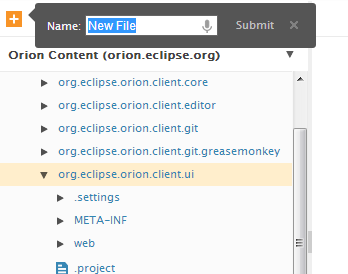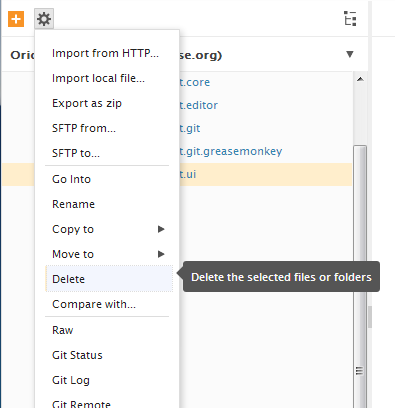Notice: This Wiki is now read only and edits are no longer possible. Please see: https://gitlab.eclipse.org/eclipsefdn/helpdesk/-/wikis/Wiki-shutdown-plan for the plan.
Orion/Documentation/User Guide/Tasks/Working with folders and files
< Orion | Documentation | User Guide
Contents
Working with folders and files
Creating folders and files
- On the Editing page select the folder where you want the new folder or file to be created.
- Click the New button (the orange '+' image) and select either New File or New Folder from the drop-down menu.
Type the new resource's name into the slideout and press Enter or click Submit (or press Esc to abort creation of the resource).
Deleting folders and files
- On the Editing page select the folders/files to delete.
- Press the Delete key or select Delete from the Actions gear drop-down menu.
Renaming folders and files
- On the Editing page select the folder/file to rename.
- Press the Rename key (usually F2) or select Rename from the Actions gear drop-down menu.
Copying and moving folders and files
There are two methods available for copying files in Orion. The first method uses the clipboard:
- On the Editing page select the folders/files to copy.
- Press Ctrl+C to copy the selected files.
- Select the target folder to copy into and press Ctrl+V to paste the source folders/files into this folder.
You can also copy and move files using menu commands.
- On the Editing page select the folders/files to copy or move.
- Select Copy to or Move to from the Actions gear drop-down menu.
- Select a destination from the sub-menu or click Choose folder to pick a different destination.