Notice: This Wiki is now read only and edits are no longer possible. Please see: https://gitlab.eclipse.org/eclipsefdn/helpdesk/-/wikis/Wiki-shutdown-plan for the plan.
Tigerstripe Installation Instructions
< To: Tigerstripe
To install Tigerstripe, you must download the Eclipse Modeling Tools package and install it in your Eclipse IDE.
Downloading the Eclipse Modeling Tools Package
- Navigate to the Eclipse web site (http://www.eclipse.org) and select the Downloads tab, then on the right of the page select Older Versions under the Related Links title. On the resulting page select Eclipse Helios SR1 Packages (v 3.6.1)
- Scroll down to the Eclipse Modeling Tools package.
- To download the package, select the platform you are working on.
Installing the Eclipse Modeling Tools Package
- In your Eclipse IDE, select Help > Install New Software. The Available Software dialog is displayed.
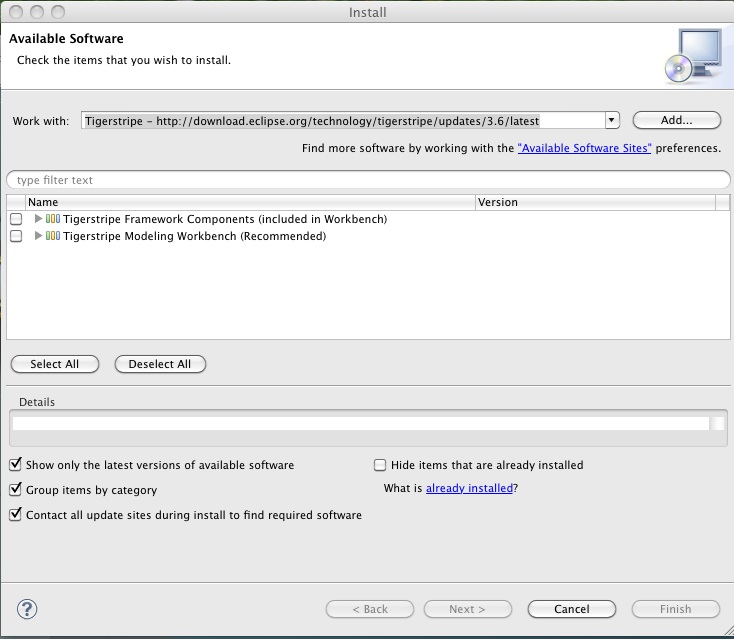
- Click Add. In the Add Repository dialog:
- Enter a name for the repository (for example, "Tigerstripe").
- Copy the Update Site URL from the Tigerstripe Downloads page (http://www.eclipse.org/tigerstripe/downloads.php), paste it into the Location text area, and click OK.
- Click Select All, then click Next.
- The Install Details dialog appears. Click Next.
- Accept the terms of the license agreement and click Finish.
- After the software is installed, click Restart Now.
