Notice: This Wiki is now read only and edits are no longer possible. Please see: https://gitlab.eclipse.org/eclipsefdn/helpdesk/-/wikis/Wiki-shutdown-plan for the plan.
Swordfish Documentation: Setting Up Registry From Galileo Update Site
Contents
Setting up a Swordfish Registry from the Galileo update site
This section contains instructions on setting up the Swordfish Registry by downloading a specific Swordfish Eclipse Runtime Target Platform from the Galileo Update Site.
This section also contains information about running the Swordfish Registry.
Prerequisites
Eclipse Galileo (Eclipse 3.5) build or later. The examples described here are based on Eclipse 3.5.
Setting up Swordfish Registry Target Platform
To set up the Swordfish Registry Target Platform, do the following:
- Create a new Target Platform definition. Click Window > Preferences > Plug-in Development > Target Platform.
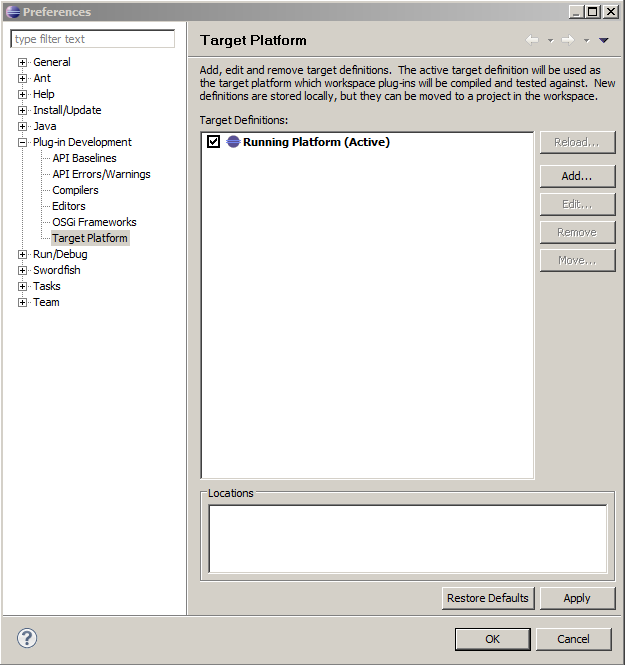
- Click Add and select Nothing: Start with an empty definition in the first page of the New Target Definition project wizard.
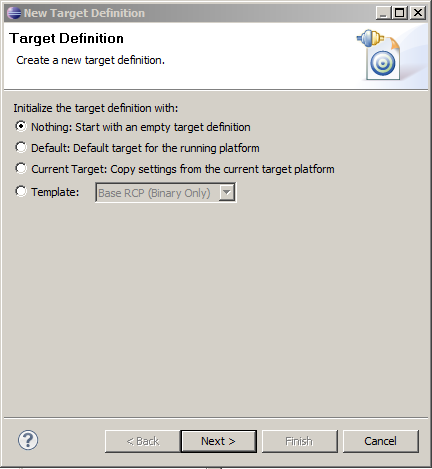
- Type the name of the new Target Platform Definition and click Add under the Locations tab.
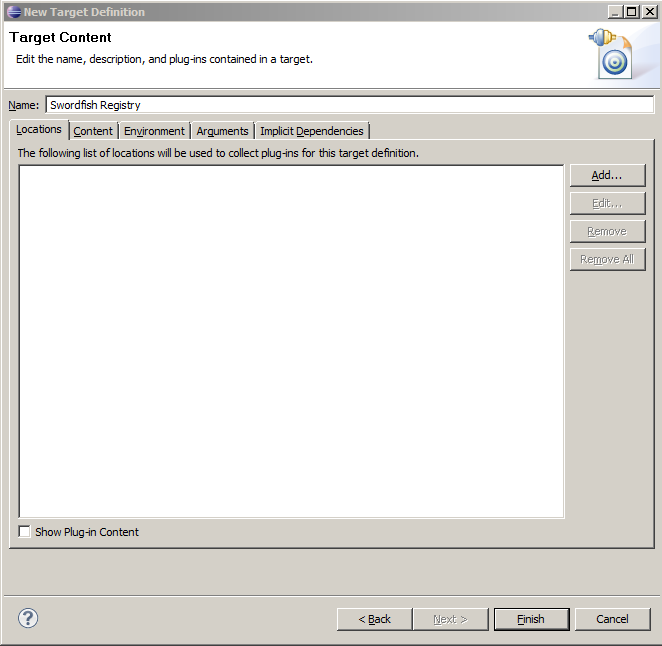
- Select Software Site in the Add Content project window and click Next.
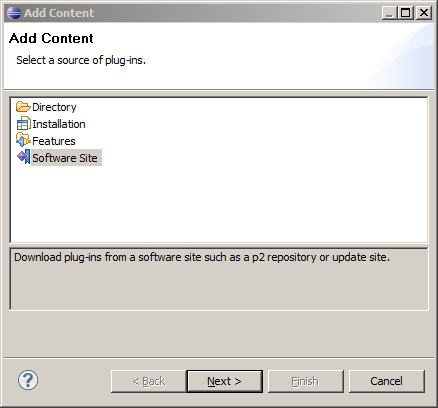
- In the Add Software Site window, expand the list of items next to Work with: and select Galileo - http://download.eclipse.org/releases/galileo.
NOTE: You may need to wait for several seconds.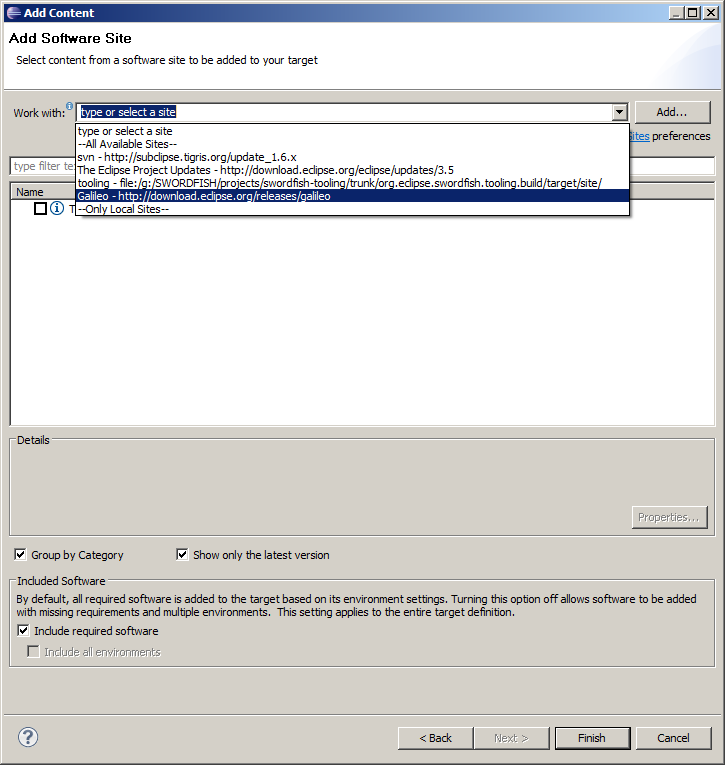
- Click to expand the EclipseRT Target Platform Components category and select the Swordfish Registry and Swordfish Core items. Click Finish.
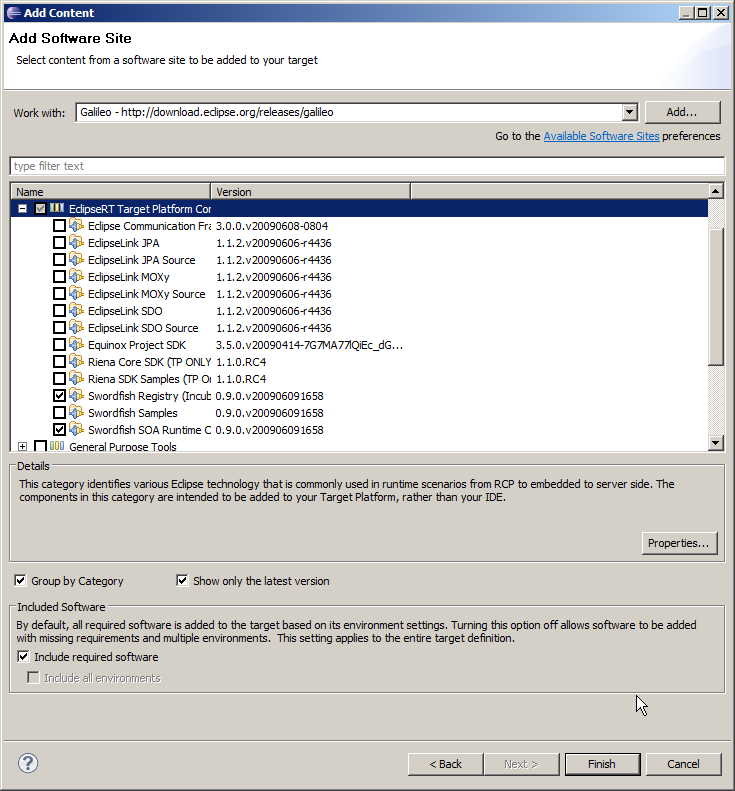
- After the last step, a Swordfish Target Plaftorm consisting of Swordfish Core and Swordfish Registry bundles will be uploaded as shown in this figure.
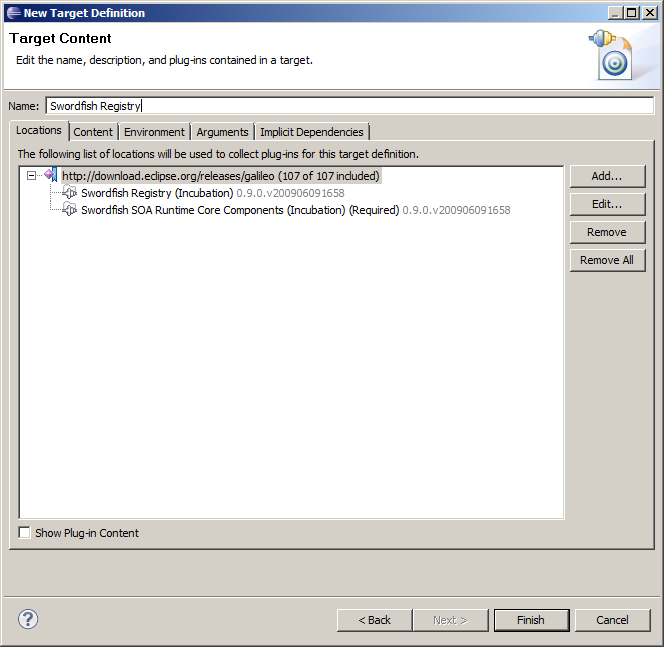
- We are now almost done with this task. However, the Swordfish Core and Registry bundles require some equinox core bundles like org.eclipse.osgi.services, org.eclipse.equinox.common and org.eclipse.equinox.http.servlet. The easiest way to bind these to the current target platform is to take them from your current eclipse installation.
To do this click Add in the Target Definition window; select Installation in the Add Content dialog.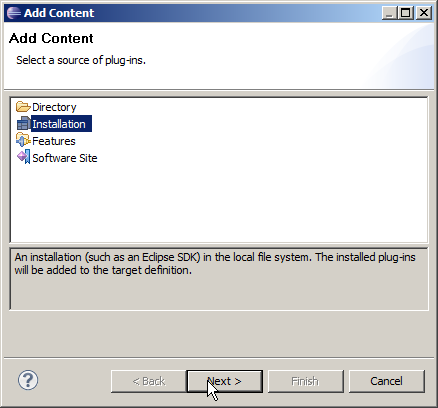
- Click Variables and select eclipse_home from the list. Click Finish
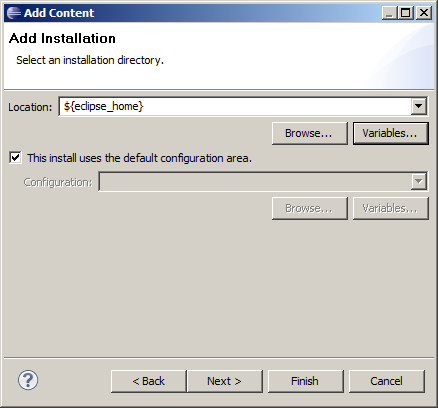
- Now your Target Platform definition should look like the image shown here.
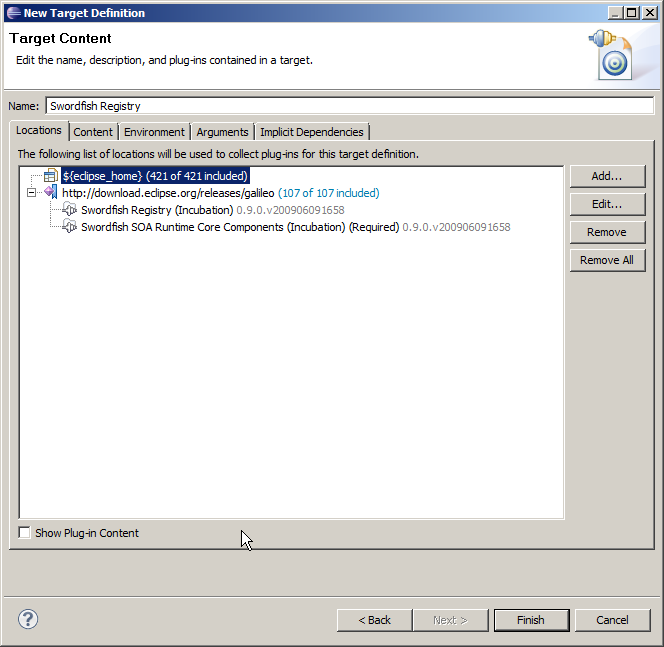
- Click Finish.
- Activate the Swordfish Registry target platform and save your changes.
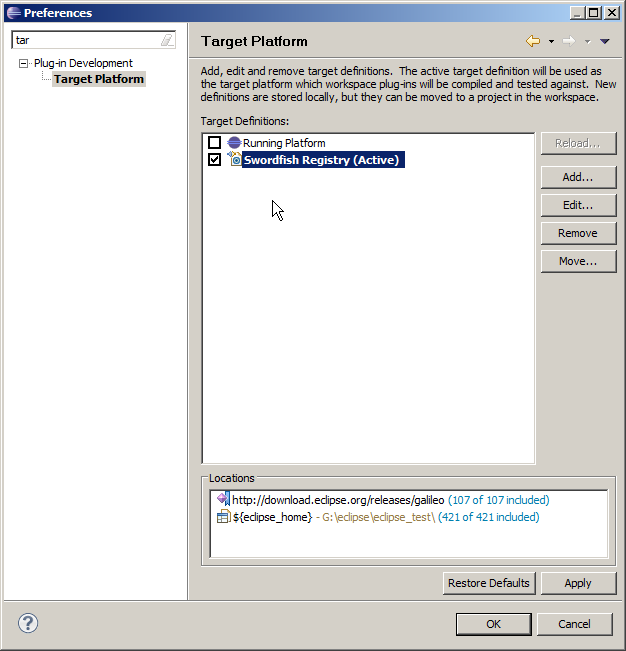
Running Swordfish Registry
Running Registry Target Platform is the same as running any other target platform.
For more related information, see:
