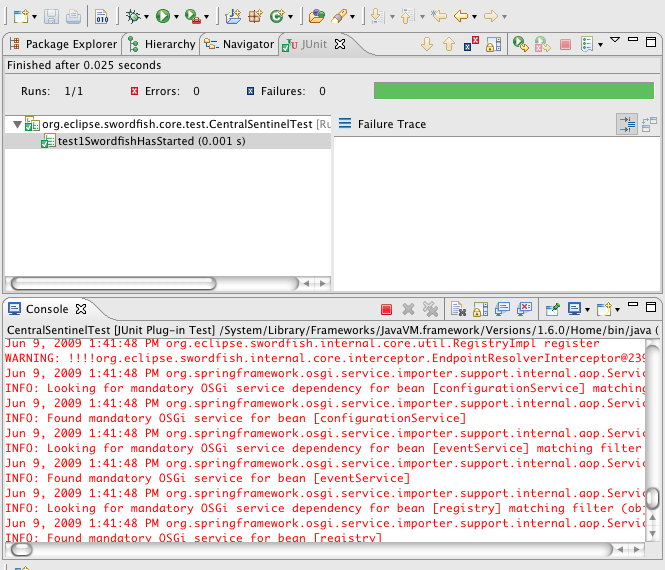Notice: This Wiki is now read only and edits are no longer possible. Please see: https://gitlab.eclipse.org/eclipsefdn/helpdesk/-/wikis/Wiki-shutdown-plan for the plan.
Swordfish Documentation: Running IDE Integration Tests
Contents
Running Integration tests within the IDE
This section contains instructions on configuring the Swordfish Target Platform and running configurations in order to run and (or)debug integration tests from within the Eclipse IDE.
For basic information configuring the Swordfish Target Platform, see Running Target Platform.
Prerequisites
- Eclipse Galileo RC4 or newer
- JDK 1.6.* as run time for tests (due to run time requirements in some Eclipse bundles) must be configured as available JRE (JDK 1.5 may still be the default)
Preparing target platform for testing
To prepare the target platform for testing:
- See information on the basic configuration of the target platform as described in Running Target Platform.
- Switch to the Content tab, select the org.eclipse.swordfish.build/platform location in the target platform and enable all bundles in this location.
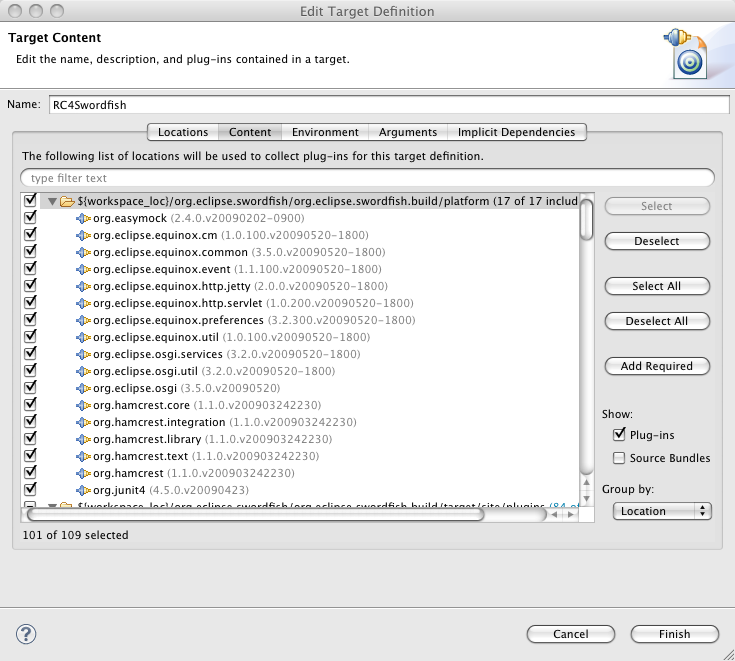
- Switch to the Locations tab, click Add... and create an Installation that points to ${eclipse_home} and click Finish.
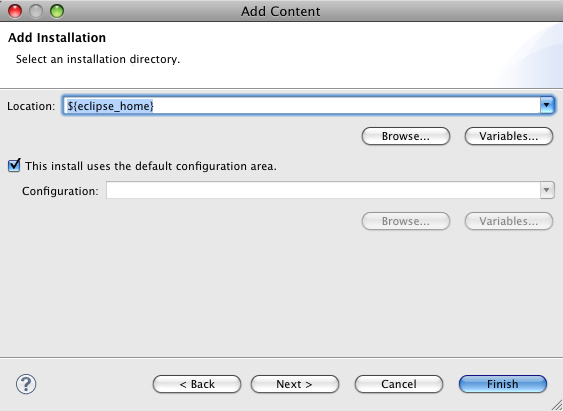
- Click Finish to save your target platform configuration. NOTE: Ensure it is selected as the active platform before you activate the target platform by clicking OK.
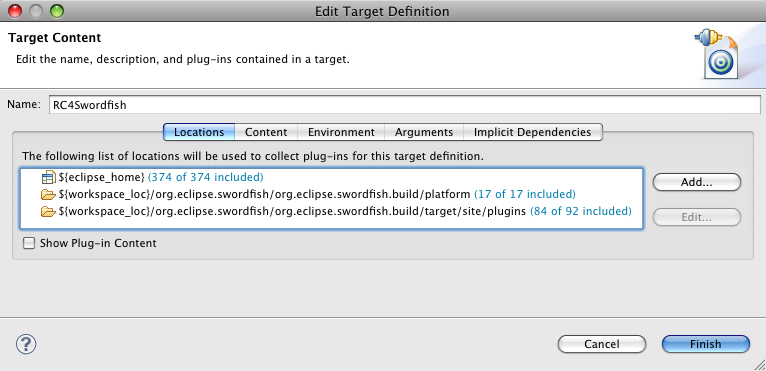
Creating and starting a run or debug configuration
To create and start a run or debug configuration:
- Ensure that the sample projects in your workspace are closed. For simplest case you could leave in workspace only projects from org.eclipse.swordfish.core.integrationtest folder.
- The third party projects in the workspace (projects residing in the org.eclipse.swordfish.third-parties directory in the SVN) should also be closed.
- Create a new run configuration (JUnit plug-in test) for your integration test class.
- Below the Test tab ensure that JUnit4 is selected as test runner.
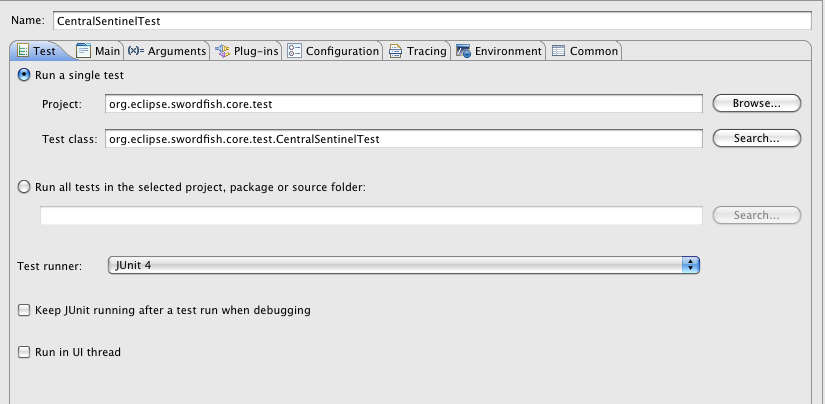
- Main tab:
- Check to clear only the logs stored in the workspace.
- Select Run an application and choose [No Application] - Headless Mode
- Select Runtime JRE and choose JVM 1.6.0
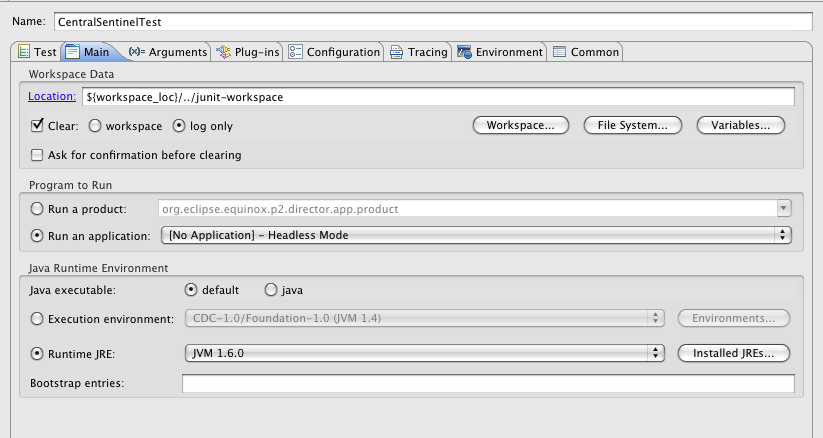
- The Arguments tab should contain the configuration as defined in the target platform (on creation of a run configuration Eclipse copies the entries from the target platform)
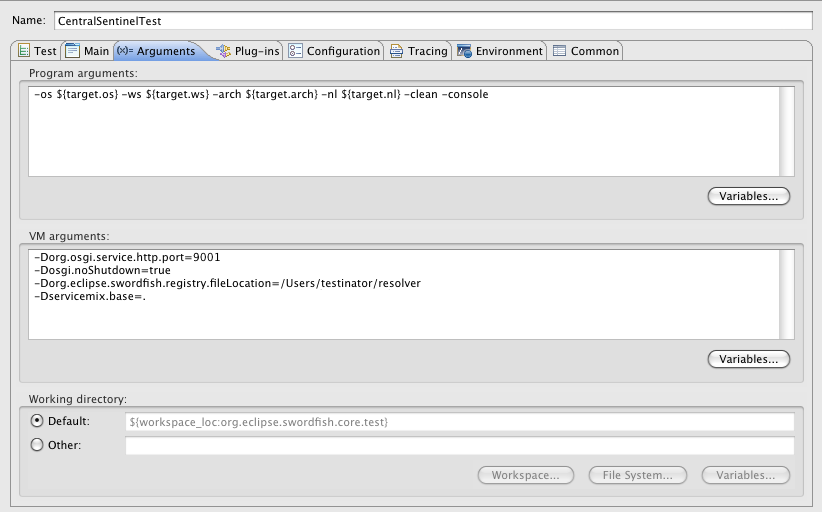
- The Plug-ins tab should have the following values:
For Launch with the selection must be all workspace and enabled target plug-ins.

- Depending on the configuration, click Run or Debug to launch the test execution.