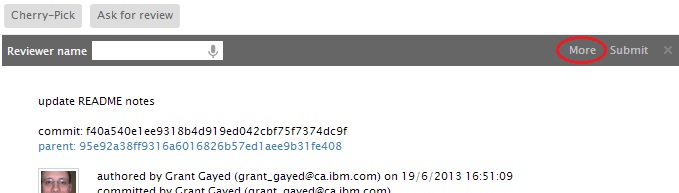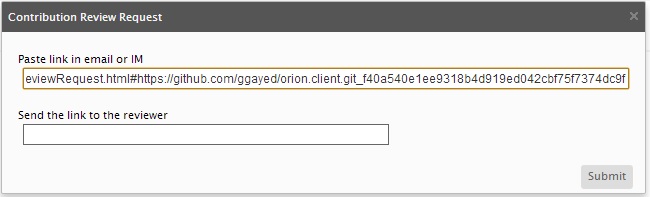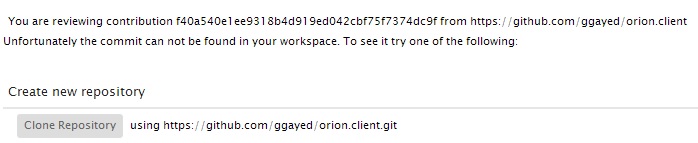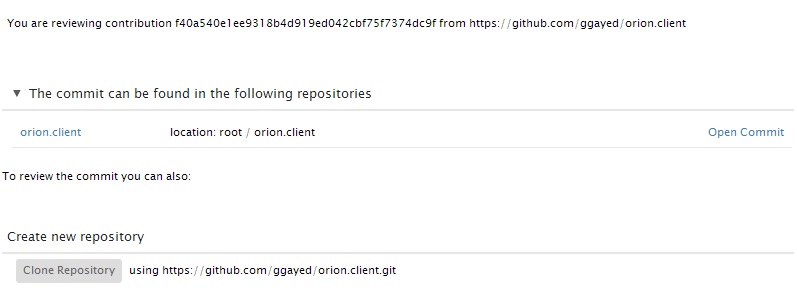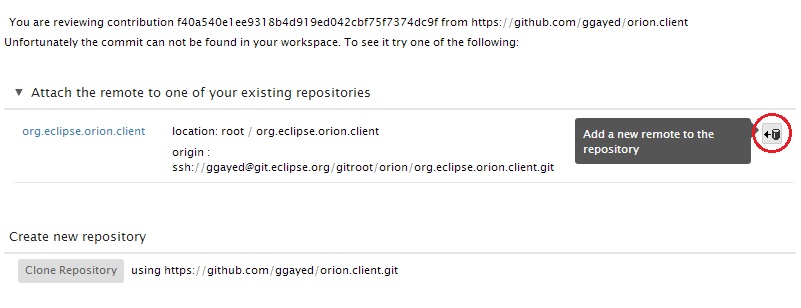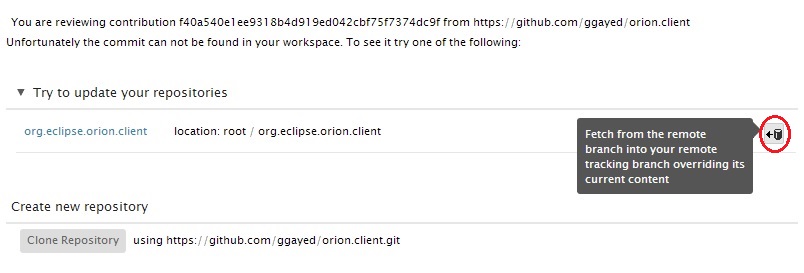Notice: This Wiki is now read only and edits are no longer possible. Please see: https://gitlab.eclipse.org/eclipsefdn/helpdesk/-/wikis/Wiki-shutdown-plan for the plan.
Orion/Documentation/User Guide/Reference/Review Request page
Contents
Review Request
The Review Request page helps open source project contributors and committers work together to review contributor changes. Typically, a contributor has forked one or more repositories and proceeded to make some changes. When these changes are committed, the contributor can use the Git Commit page to Ask for Review. This will send an email containing a link to the Review Request page.
When the reviewing developer opens the page, the page will help to locate the commit.
Asking for Review
When you want someone to review your commit, open the Git Commit page for the commit and click the Ask for Review button.
Here you can enter the Orion user name of the person you wish to review your contribution. The reviewer will receive an email containing your name, the commit message, and a link to the Review Request page. If you wish to paste the link into a chat window or bug report, you can click the More button on the slideout.
From this dialog you can copy the link, or press Submit to send the email.
Using the Review Request Page
The main purpose of the Review Request page is to help the committer locate the commit that needs review. The page will have various options depending on which repositories you are connected to.
No repositories
If you have not connected to any repositories, you will see the following view:
Click the Clone Repository button to create a new clone of the repository. When the clone is complete and the page is refreshed, you will see the following view:
The desired commit is shown in the new section. You can open the commit or repository. You can also preview the commit in the Open Commit tooltip.
You have repositories, but not the contributor's remote
Perhaps you have some repositories, but none of them has a remote matching the one from the Review Request URL.
You may attach the remote to one of your existing repositories. Click the Add Remote action and you will be prompted to give the name for the new remote. Then Orion will automatically fetch the changes from the new attached remote and the page will refresh. You will see the commit in the The commit can be found... section.
You have a repository with a matching remote, but the commit is not there
If you have a repository with the desired remote in your workspace, but the commit is not there, you will see the following:
The Review Request page lets you fetch the remote, and when it is done the commit will be shown in the The commit can be found... section.
The more repositories you have in your workspace, the more entries will be shown on the Review Request page.
Reviewing the Code
Once a commit has been located on the Review Request page, the committer will typically open the Git Commit page to view the diffs. From there, the committer may Cherry-Pick the commit, test it, and push it to the main development repository.