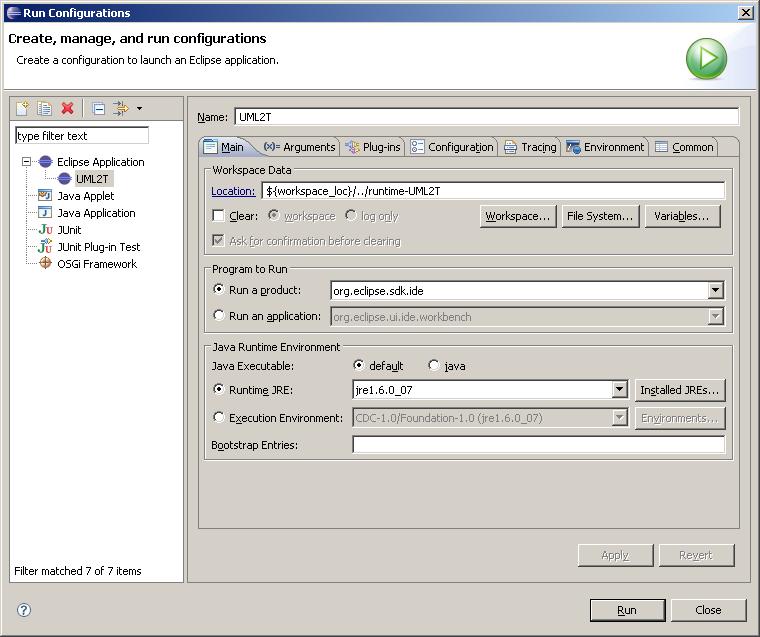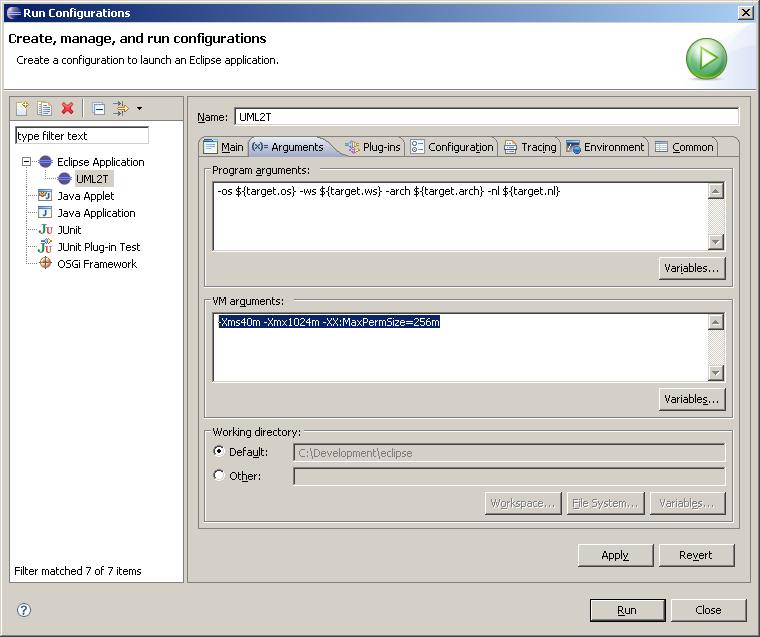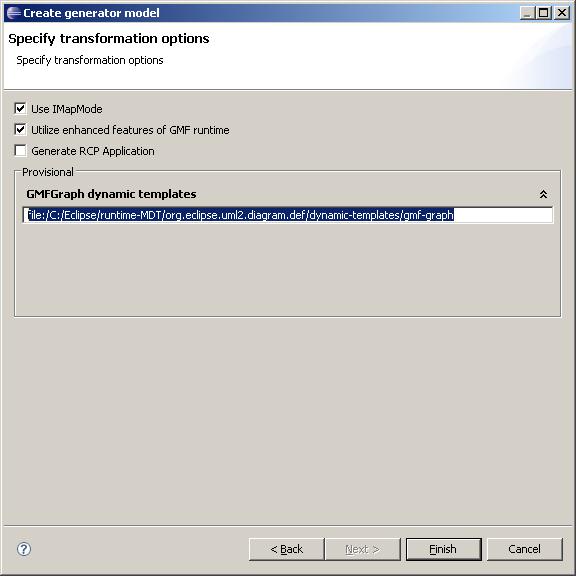Notice: This Wiki is now read only and edits are no longer possible. Please see: https://gitlab.eclipse.org/eclipsefdn/helpdesk/-/wikis/Wiki-shutdown-plan for the plan.
MDT-UML2Tools How To Regenerate Diagrams
Contents
Overview
To regenerate the diagrams you should have 2 Eclipse platforms installed. First is so called "development", second one is "target".
Installation of target platform
Target platform is using to modify UML2 Tools models and execute regeneration.
Download and install Eclipse platform described in dependencies of latest UML2 Tools build.
It's Eclipse R-3.4-200806172000 for current (0.8.1) version.
Download and install other dependencies of latest UML2 Tools build.
Following dependencies should be installed for current (0.8.1) version:
- EMF 2.4.0 R200806091234
- Query 1.2.0 R200806091744
- Transaction 1.2.0 R200806091902
- Validation 1.2.0 R200806091804
- OCL 1.2.0 R200806091714
- UML2 2.2.0 R200806091546
- GEF 3.4.0 R200806091334
- GMF 2.1.0 R200806121402
See download page for dependencies of another version.
Install latest build of UML 2 Tools if you are going to work with part of code
Latest build you can find on download page
Close target platform
Installation of development platform
Download and install latest release of Eclipse platform.
The build can be found here.
For Galileo M6 build:
Eclipse SDK, EMF Query, EMF transaction, EMF validation, GEF, GMF, UML2 in Galileo M6 version;
OCL and QVT -- Galileo M5 version;
Run development platform
Define plug-in development platform
Open preferences page "Window -> Preferences -> Plug-in Development -> Target Platform" and select the target platform as location.
Checkout codegen plug-ins
Checkout "org.eclipse.uml2.diagram.codegen" and "org.eclipse.uml2.diagram.codegen.edit". You can use PSF file to check out.
Checkout source code of GMF generation framework by date tag
Checkout source code of GMF generation framework by specific data tag: February 11 2009 (for Galileo M6).

GMF generation framework contains following plug-ins:
- org.eclipse.gmf.bridge
- org.eclipse.gmf.bridge.trace
- org.eclipse.gmf.bridge.ui
- org.eclipse.gmf.codegen
- org.eclipse.gmf.codegen.edit
- org.eclipse.gmf.codegen.lite
- org.eclipse.gmf.codegen.lite.ui
- org.eclipse.gmf.codegen.ui
- org.eclipse.gmf.common
- org.eclipse.gmf.formtk
- org.eclipse.gmf.graphdef
- org.eclipse.gmf.graphdef.codegen
- org.eclipse.gmf.graphdef.codegen.ui
- org.eclipse.gmf.graphdef.edit
- org.eclipse.gmf.graphdef.editor
- org.eclipse.gmf.map
- org.eclipse.gmf.map.edit
- org.eclipse.gmf.map.editor
- org.eclipse.gmf.tooldef
- org.eclipse.gmf.tooldef.edit
- org.eclipse.gmf.tooling
- org.eclipse.gmf.validate
- org.eclipse.gmf.xpand
- org.eclipse.gmf.xpand.editor
- org.eclipse.gmf.xpand.migration
In other words its are all plugins from org.eclipse.gmf/plugins" folder without "runtime" in path.
Run Eclipse application
Define new Eclipse application in "Run Configureation..." wizard.
Don't forget to set corresponding VM arguments.
Run the application.
Regeneration of the diagrams
Checkout diagram plug-ins of UML2 Tools
You should checkout at least "org.eclipse.uml2.diagram.def", that contains models to regenerate the diagrams. Use PSF file to checkout all UML2 Tools plug-ins.
Define Java formatter setting
Set of java formatter settings. A set of format settings is maintained here for you to import into your workspace from Window > Preferences > Java > Code Style > Formatter > Import...
Create generator model
- Select corresponding mapping model (*.gmfmap) and invoke "Create generator model..." item of context menu.
- Ignore validation errors if any.
- Define GMFGraph dymanic templates as "file:/C:/Eclipse/runtime-MDT/org.eclipse.uml2.diagram.def/dynamic-templates/gmf-graph" on the last page of the wizard.
Run generation
Select created generator model (*.gmfgen) and invoke "Generate UML2 Tools Diagrams" item of context menu.