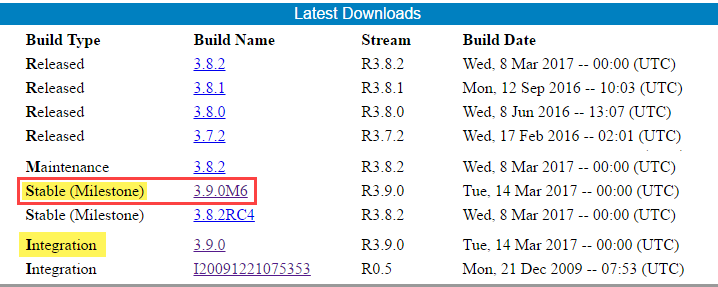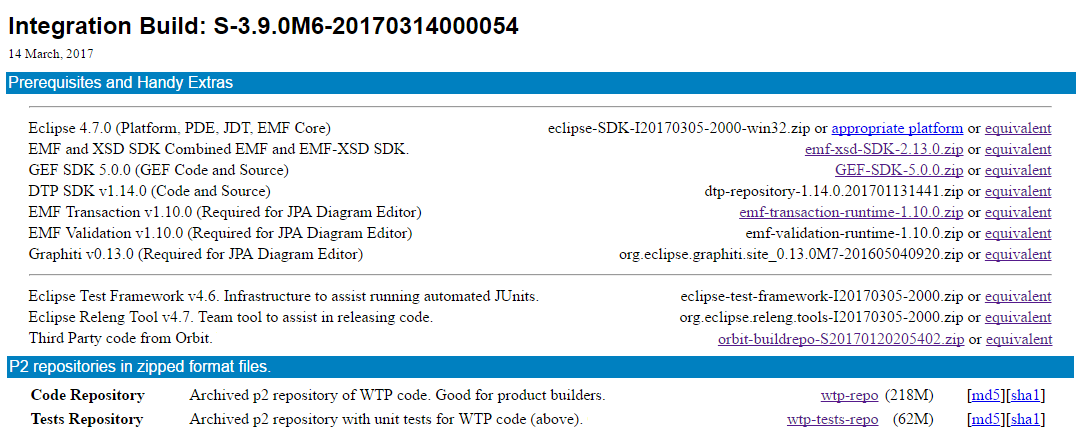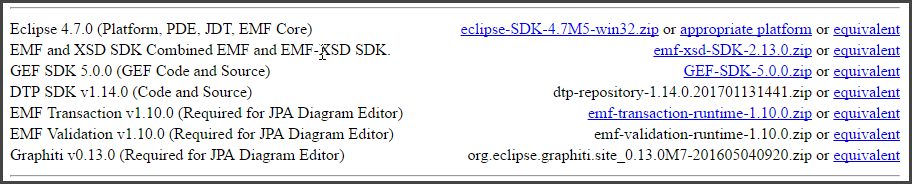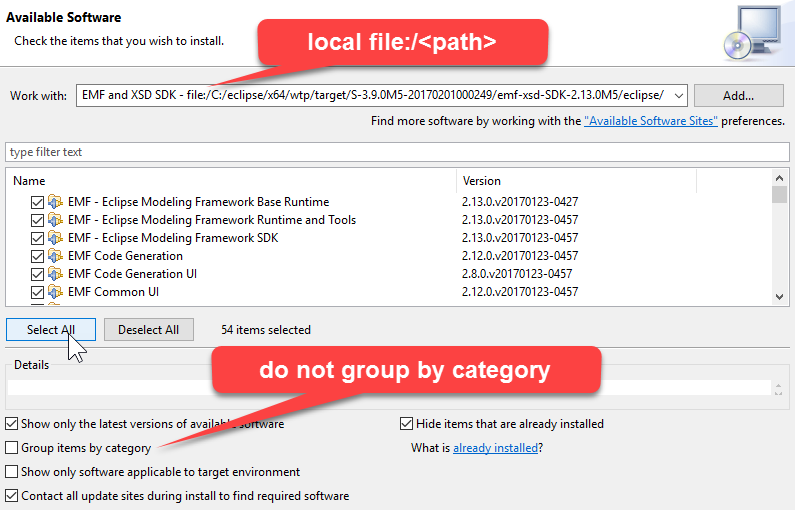Notice: This Wiki is now read only and edits are no longer possible. Please see: https://gitlab.eclipse.org/eclipsefdn/helpdesk/-/wikis/Wiki-shutdown-plan for the plan.
JSDT/Setup WTP Dev Env
This article explains how to prepare the IDE and create a target platform for the development of JSDT. This setup works for any subproject of the WebTools Platform (WTP), like Java EE Tools, EJB Tools, Dali JPA tools, Source Editing, WebServices tool, etc.
Contents
Find the Integration Build Page
Start from the Eclipse Web Tools Platform (WTP) Downloads page, go to the latest downloads section, and find the link to the Latest Milestone (or Integration if you need the latest features).
Open the latest Milestone (or Integration) build page, then look at the the Prerequisites section, and to the P2 repositories section.
You will need to download these archives to create a target platform and to prepare the development environment for the WTP subprojects.
The integration build pages are updated manually on the build date, and not automated. Sometimes, page links are not working, and in this case, is your responsibility to find the equivalent archive.
Development Environment
Download The Eclipse IDE for RCP and RAP developers. Unzip the archives *eclipse-test-framework-4.7M5.zip* and *org.eclipse.releng.tools-4.7M5.zip*, then install the local update site contents via menu Help > Install new Software.
Hence, a typical development environment consists of:
- a base Eclipse IDE (usually Eclipse for RCP), added with
- Eclipse Test Framwork, and
- Eclipse Releng tool.
Optionally, as you will be working with Eclipse Plug-ins, you could also install the E4 Spies.
Target Platform
The target platform is the set of plugins needed to run the project. To build a target platform that works for JSDT and all the WTP subprojects, we unzip the downloaded eclipse, and we add all the zips in the upper part of the prerequisites section, plus the archived erpository of WTP code (under the P2 repositories in zipped format section)
To build the target platform, we unzip the downloaded eclipse, and we add all the The target platform is built using all the zips in the upper part of the prerequisites section.
- The *target platform* consists of:
- a base Eclipse SDK, as pointed in the first line of the prerequisites
- all the plugins from EMF and XSD SDK
- all the plugins from GEF SDK
- all the plugins from DTP SDK
- all the plugins from EMF Transaction
- all the plugins from EMF Validation
- all the plugins from Graphiti
- the needed plugins from Orbit (i.e. Chromium)
- some plugins from reddeer tests
- all the plugins from the archived p2 repository of WTP code, linked in the first line of the "P2 repositories in zipped format"
Example Downloading Zips and Prepare Target Platform
The integration build pages are updated manually on the build date, and not automated. Often happens that the links are not working, and in this case is your responsibility to find the equivalent archive, to replace the needed ones.
For example, at the time of writing, several links were not working, and I ended up downloading the following list of equivalent archives:
- eclipse-SDK-4.7M5-win32-x86_64.zip
- emf-xsd-SDK-2.13.0M5.zip
- GEF3-Update-5.0.0.zip
- dtp-repository-1.14.0.201701131441.zip
- emf-transaction-runtime-1.10.0.zip
- emf-validation-runtime-1.10.0.zip
- org.eclipse.graphiti.site_0.14.0M3.201610311154.zip
Once you downloaded all the packages, unzip eclipse-SDK-xxx.zip and launch it. This instance of Eclipse will be our Target Platform, where we will install all the prerequisites.
Unzip all the remaining archives, each one in a separate folder, then install the prerequisites via menu: Help > Install New Software.
In the Install Available Software wizard, uncheck the "Group items by category", and for each unzipped archive, add the local path in the *Work with:* field.
After we installed all the prerequisites, this instance of Eclipse will be our Target Platform.
Keep in mind that this instance of Eclipse is not for development, but it will be the Target Platform. Now we will install all the prerequisites in this instance of Eclipse.