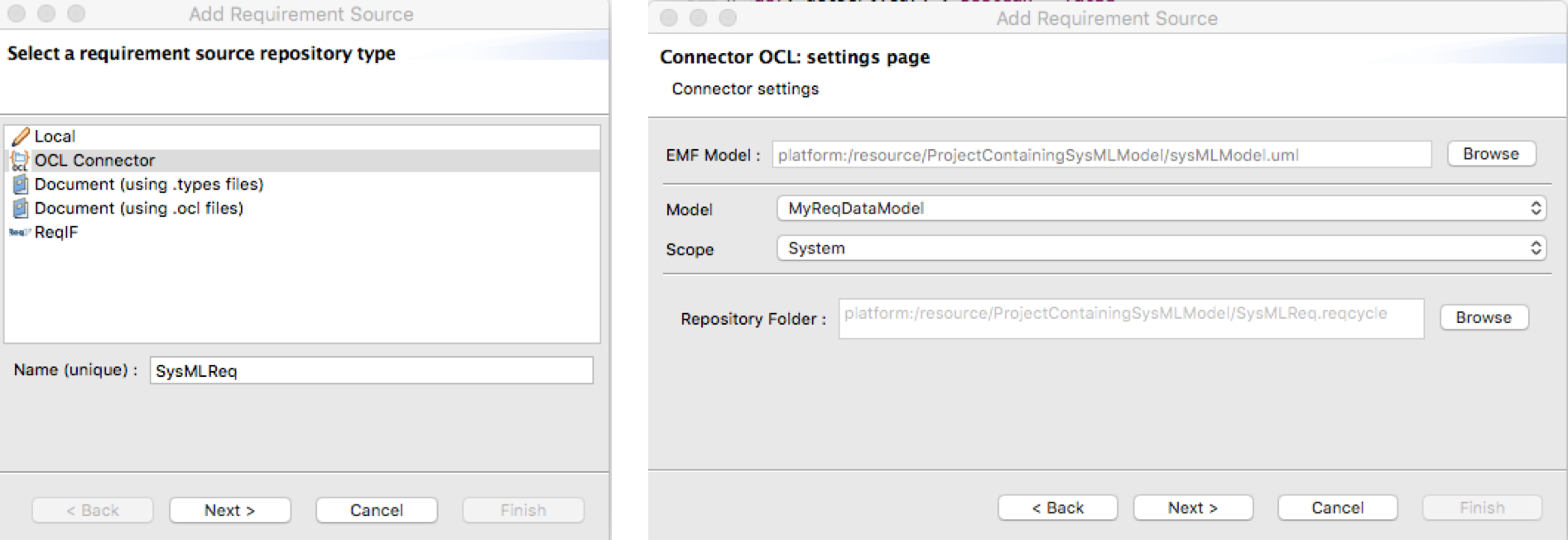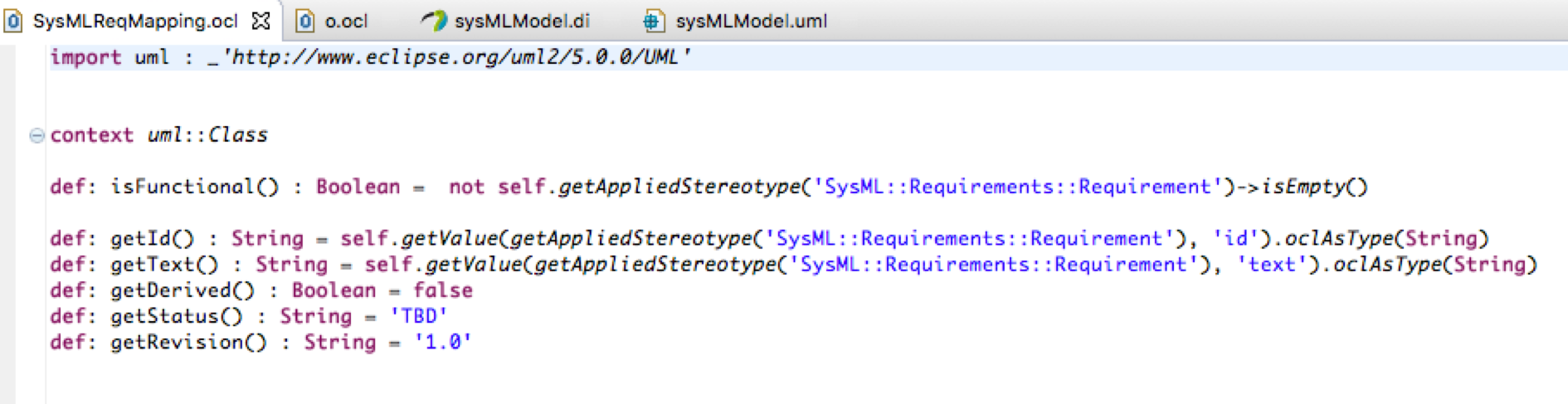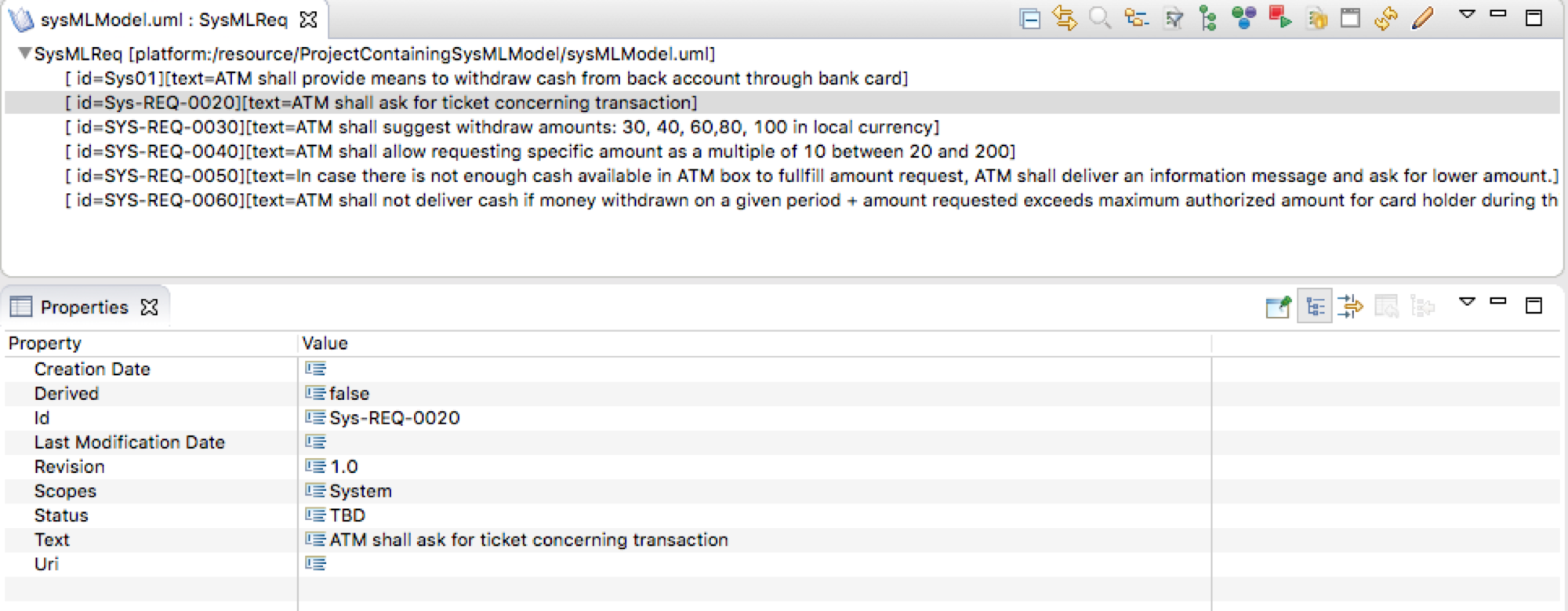Notice: This Wiki is now read only and edits are no longer possible. Please see: https://gitlab.eclipse.org/eclipsefdn/helpdesk/-/wikis/Wiki-shutdown-plan for the plan.
Import requirements from SysML
Written on April the 4th of 2016
Introduction - context for import
In order to import requirements from SysML model you first need to define one requirement (custom) data model through ReqCycle preferences. You can see first step of MBSE tutorial to get detailed procedure to create that data model: "Creation of Requirement data model"
At this stage we now suppose we get a requirement data model and we use same data model than the one of MBSE tutorial: MyReqDataModel containing a requirement type "Functional" with custom attributes "revision", "status" and "derived". We get one scope called "System".
Then you need to get an Eclipse project containing your SysML model with requirements. Let us take an example with 6 requirements shown in a requirement table as below:
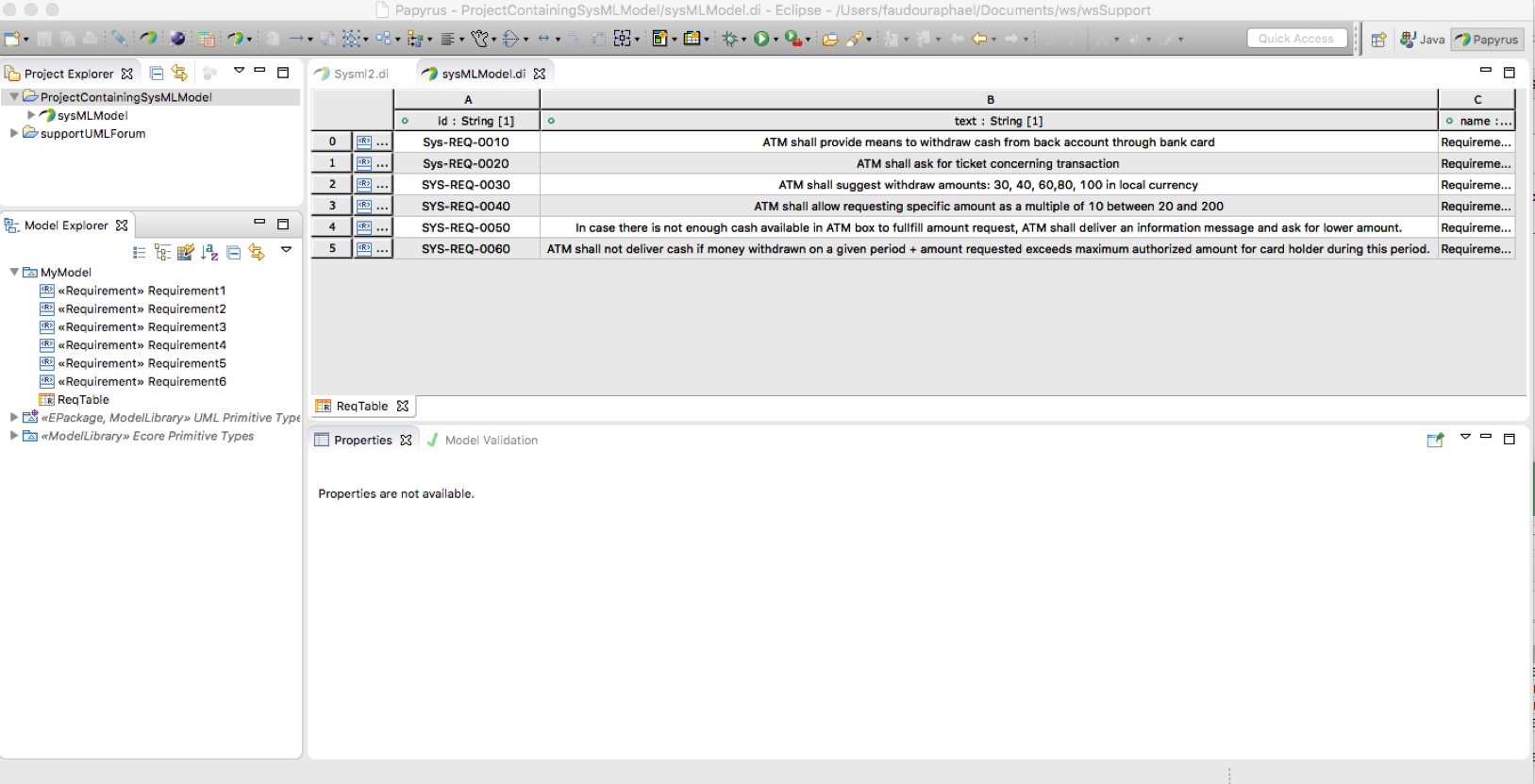
Creation of import mapping configuration
First step consists in defining a mapping file to manage the import of SysML requirements to ReqCycle requirements We will use OCL (Object Constraint Language) for that purpose.
Select your Eclipse project and right click to create a new file and call it "SysMLReqMapping.ocl". Edit it (right click>open).
Fill it as below. There is one definition for the requirement type (isFunctional) and one definition for each requirement attribute on which we want to precise values (else, default values are set according to the type).
Run of import
Go to Requirement sources view and create a new requirement source by clicking the "+" button.
Choose "OCL connector" type, provide name "SysMLReq" and click next.
Fill the data model name (MyReqDataModel), the requirement type (Functional) and the requirement scope (System). Then provide the eclipse project where the requirement file will be stored.
On last page, select the mapping file (SysMLReqMapping.ocl). ReqCycle analyses this file and displays the different attributes. You can click on the requirement type to check if there is a good OCL expression for each attribute. Note: some predefined attributes do not have mapping (Chidren, scope, creationDate, lastModificationDate). You do not need to care of those attributes. They will be filled automatically when needed.
Once done, you can click "finish" to finish the import. A new requirement source node appears in the requirement sources view with the name given (SysMLReq).
You can now select it and right click "open requirements". A Requirement view is displayed for that source. And you can see all your sysML requirements imported.
And you can use custom styling view to show more attributes. See "define custom display format"