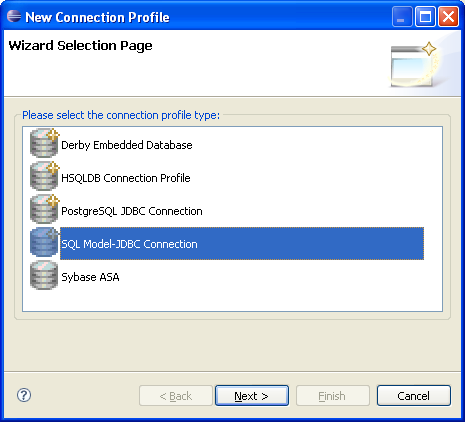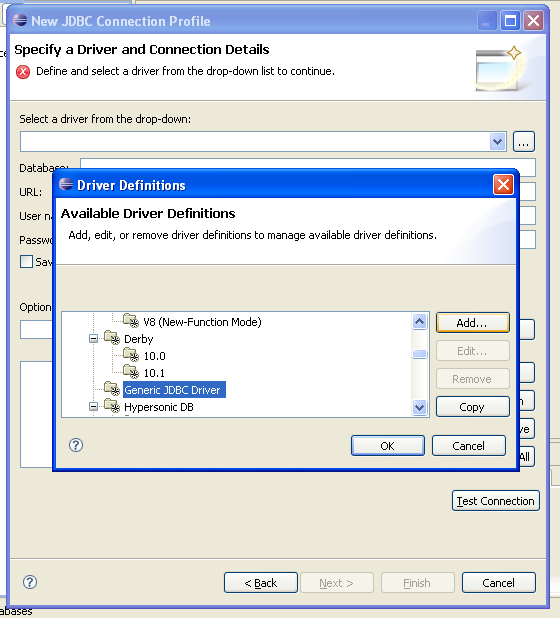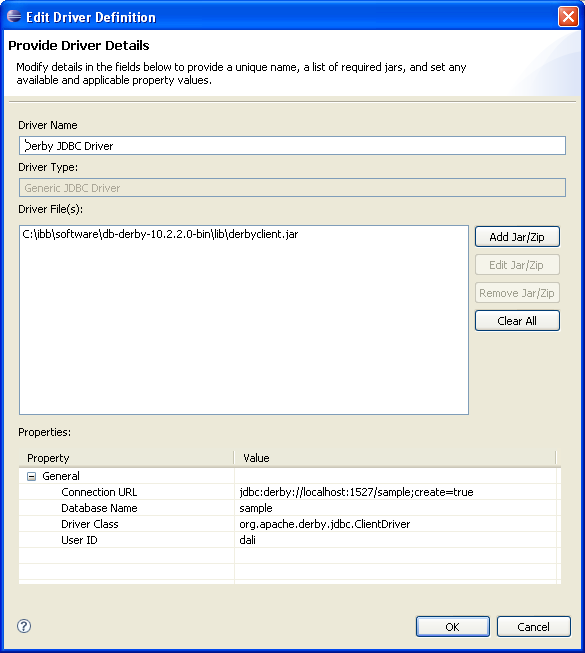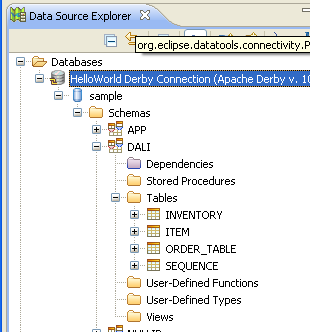Notice: This Wiki is now read only and edits are no longer possible. Please see: https://gitlab.eclipse.org/eclipsefdn/helpdesk/-/wikis/Wiki-shutdown-plan for the plan.
How to create a connection to Derby using DTP
Creating a Database Connection to Apache Derby using WTP 2.0
WTP 2.0 uses Eclipse Data Tools Platform for database and SQL language support. In order to use DTP for database development, you will need to create a connection to a database using its tools. This simple tutorial outlines how you can do that for Apache Derby, a 100% Java database. We will assume that Apache Derby is installed and that it will be started in the server (networked) mode.
- Step 1 - Switch to Database Development Perspective. Go to Window>Open Perspective and choose Database Development.
File:DatabaseDevelopmentPerspective.png
- Step 2 - In the Data Source Explorer select Databases, choose New from the menu to create a New Connection Profile and choose 'SQL Model-JDBC Connection' from the list. Click Next to enter a name for the connection profile, name it 'HelloWorld Derby Connection'.
- Step 3 - Next Page will let us specify a driver and connection details for Derby. In the Select a driver from the drop-down, click on the ... button to add a new driver definition. Choose Generic JDBC Driver (Do not choose Derby Client Driver - At the time of writing this tutorial there was a bug with DTP that prevented using this definition). Click Add.
- Step 4 - In the list that comes up, choose the Generic JDBC Driver and give it a name, and click OK.
- Step 5 - In the next page, add the derby.client.jar that you will find inside the Apache Derby installation folder to Driver Files list. Complete the driver definition details as the following and click OK:
- Step 6 - Choose the driver definition you have just created and fill the connection profile settings such as username and password. Click test Connection to test the profile and click Finish to create the database connection.
- Step 7 - Your new connection will be liste dunder the Databases. You can use it browse and edit the database.