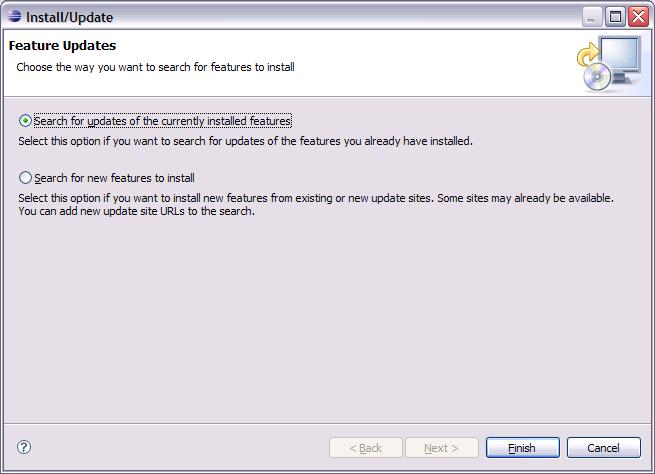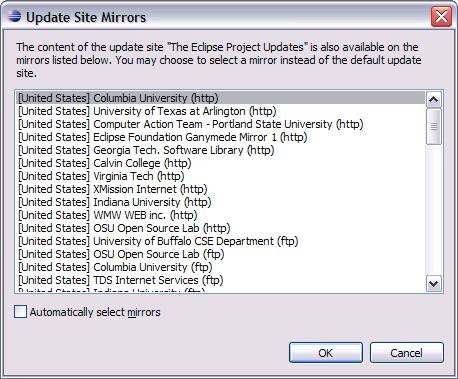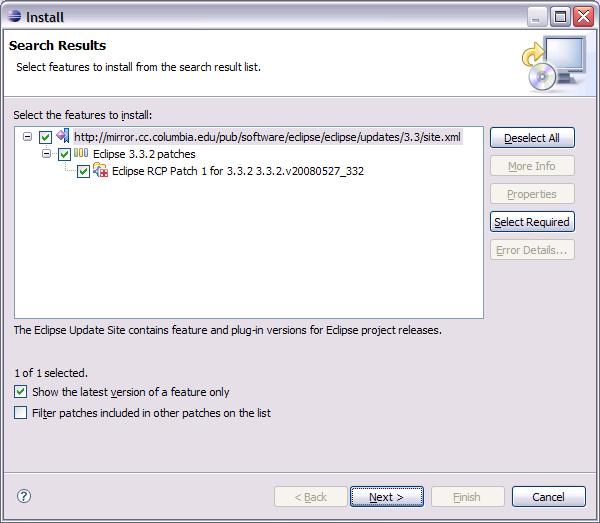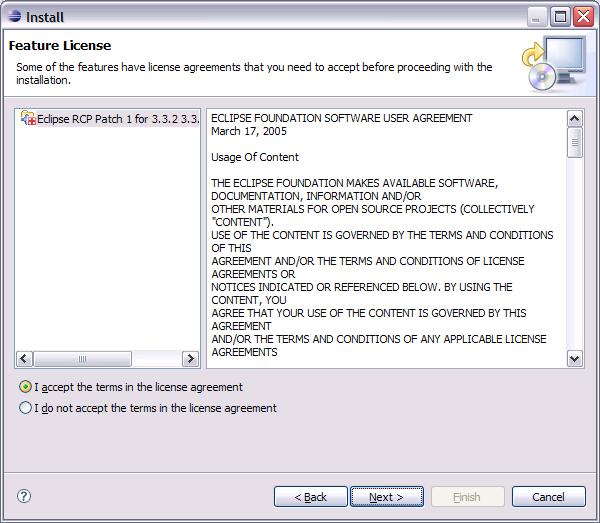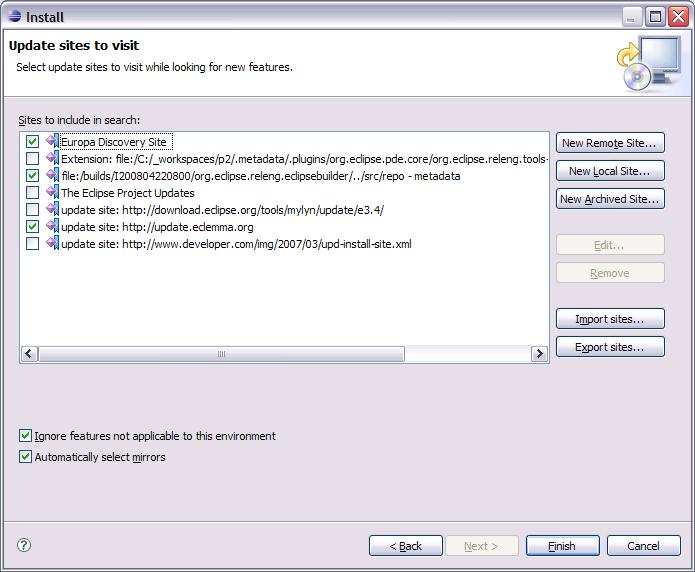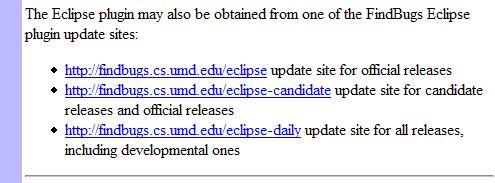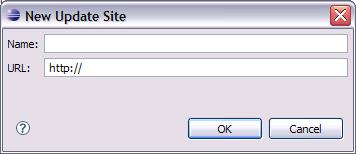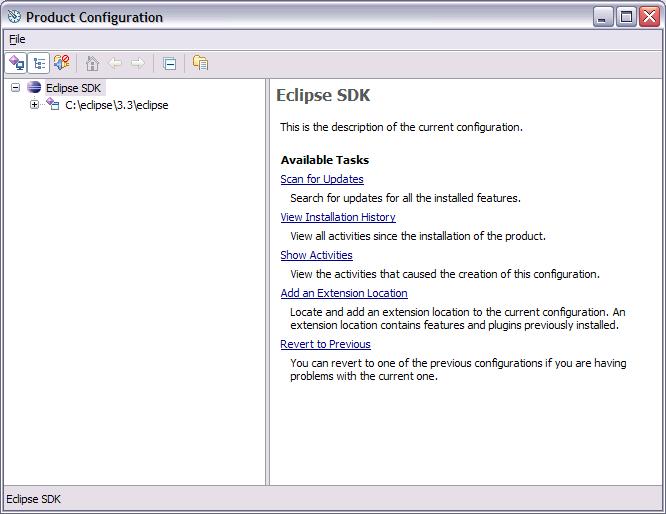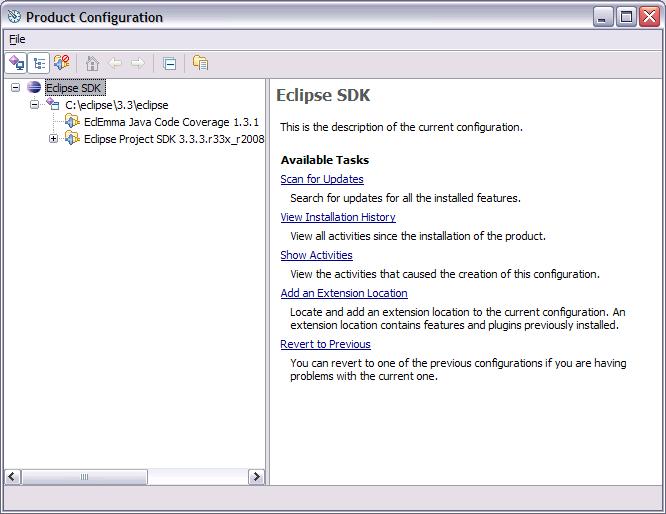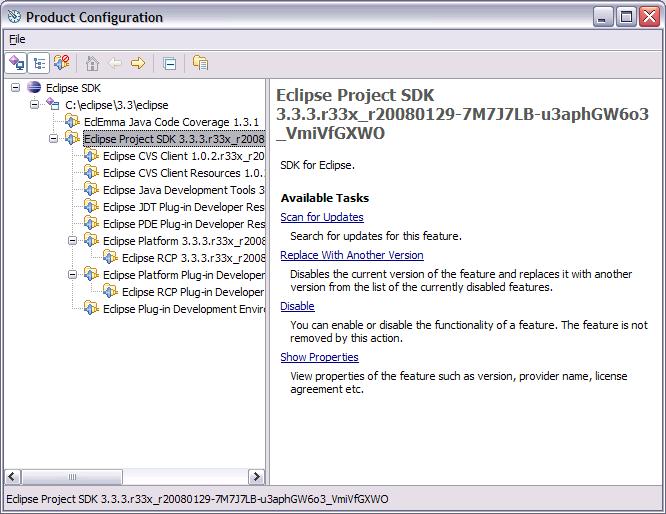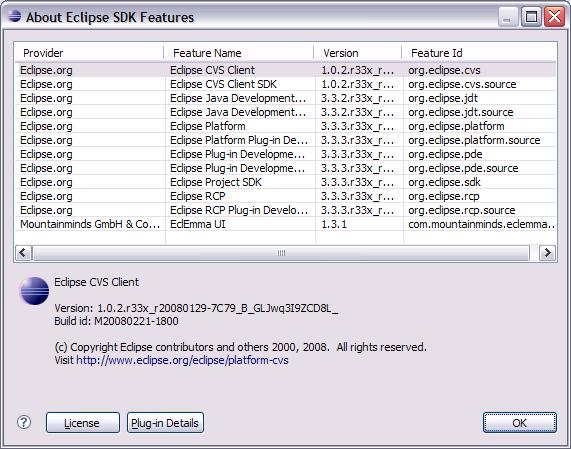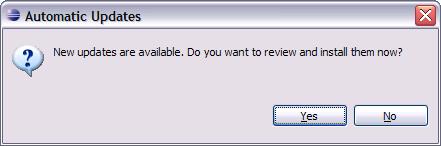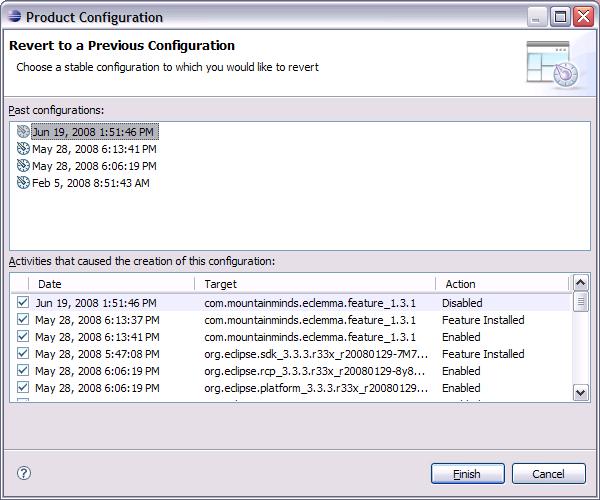Notice: This Wiki is now read only and edits are no longer possible. Please see: https://gitlab.eclipse.org/eclipsefdn/helpdesk/-/wikis/Wiki-shutdown-plan for the plan.
Equinox p2 UM workflows
This page captures user scenarios in the Eclipse Update Manager and discusses issues or problems that were to be solved by the next provisioning UI (Equinox p2 User Interface).
Contents
- 1 Scenarios
- 2 Overall Problems
Scenarios
Scenario 1: Check for updates
- Help >
- Software Updates >
- Find and Install...
- Search for updates of the currently installed features
- Finish
- select mirror
- OK
- expand site
- expand category
- check mark item(s)
- Next
- I accept...
- Next
- Finish
Click/Decision Count
- 14 clicks/decisions
- Can reduce to 12 by checking "Automatically Select Mirrors"
- Reasonable partitioning of advanced concepts
- Change Location
Scenario 2: What add-ons can I get?
- Help >
- Software Updates >
- Find and Install...
- Search for new features to install
- Next
- select sites to visit
- Finish
- Progress dialog followed by results dialog
- Scenario continues similar to update results
Click/decision count
- 7 clicks/decisions to get to browsing mode
- Can only access content by site
- Once items are selected for install, 4 clicks to finish (Next, I accept..., Next, Finish) as in update scenario
Scenario 3: Found something cool on the web
Setup: User finds software with an update site reference on the web
- Copy URL from update site to clipboard
- Help >
- Software Updates >
- Find and Install...
- Search for new features to install
- Next
- New Remote Site...
- Type a name for the site
- Paste URL into location field
- OK
- Uncheck any sites that should not be included in the search
- Finish
- Expand site
- Expand category
Click/decision count
- 14 clicks/decisions to get new content shown in UI
- once items are selected for install, 4 clicks to finish (Next, I accept..., Next Finish) as in install scenario.
Scenario 4: What do I have?
- Help >
- Software Updates >
- Manage Configuration...
- Expand install location
- Expand top level feature to see feature detail
Click/decision count
- 4 clicks/decisions to see high level of what user installed
- Expanding top level features shows same detail user could see in Feature Details view of about dialog (Saves these 3 steps to see detail)
- Help >
- About Eclipse SDK
- Feature Details
- No link from UM installed view to Help > About information
Detailed plug-in view of what's installed
- Help >
- About Eclipse SDK
- Plug-in Details
Scenario 5: Automatic Updating
Preferences are provided for the user to set up automatic update scheduling on every startup of Eclipse, or at daily or weekly scheduled times. Users can also set a preference so that updates are automatically downloaded before the user is ever notified that updates have been found.
Setup: User is working and updates have been discovered and/or downloaded
- User is interrupted with modal dialog notifying of updates
- User must choose yes or no
- Choosing yes will present user with search results wizard from other scenarios
- Choosing no will ignore the updates. User must check manually in order to see them again
Click/decision count
- Work interrupted, user must click yes or no
- Choosing yes, 7 clicks/decisions to finish the update
- Choosing no, 14 clicks/decisions to find updates manually later (Same as Scenario 1 above)
Scenario 6: What's wrong with my configuration?
If users encounter a problem that leads them to believe that plug-ins they expect to be installed are not there, or that there are compatibility conflicts with plug-ins, they can use the Manage Configuration... dialog to work with their configuration. This dialog will show them if there are conflicts with certain features or plug-ins. It also allows them to disable features without uninstalling them.
To resolve a problem, users can choose to revert to a previously known configuration.
- Help >
- Software Updates >
- Manage Configuration...
- Revert to Previous
Click/decision count
- 4 clicks to browse revert history
- You can't tell what is actually in each configuration, only what happened to cause it to be saved.
- It can be very difficult to understand the descriptive detail in the revert history. For example, the most recent configuration is described as being created due to the action 'Disabled' for the eclemma feature. However this does not mean that the feature is disabled in that configuration. In fact, the feature is enabled in that configuration. The list is trying to convey that it is the disabling of the feature that caused the configuration to be saved. This is confusing until you can wrap your head around it. It would be useful to instead show some kind of delta between configurations.
Scenario 7: What sites am I using
There is no notion of configuring the sites used by update manager. When searching for updates, UM uses site references located in the features themselves or in the sites themselves. When searching for new software, the user selects the sites to be used each time a search operation is performed. If a user wishes to work with sites (add, remove, export, import), they must know to go through the search wizard.
- Help >
- Software Updates >
- Find and Install...
- Search for new features to install
- Next
Click/decision count
- 5 clicks to get to a page where sites can be configured
- User had to know to use the search wizard to get here
Overall Problems
- User must always decide first if they are "searching" or "managing" and it's not always obvious. This separation of searching ("what can I get") vs. managing ("what do I have") is caused by performance characteristics of update sites (long download times). User defines the search and can keep working until results appear.
- High click count to update content, find new content or add new content found on web
- Repo management always visited as part of basic workflows
- No way to find something by name
- Finding updates interrupts workflow
- Presentation of detail that user didn't understand (error messages referencing software user didn't know about)
- No ability to retarget UI (dialog vs. preference page) - "All or Nothing" implementation