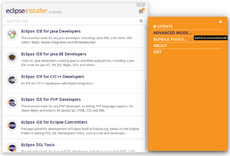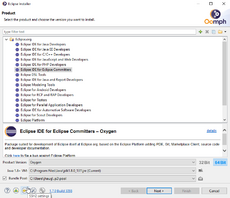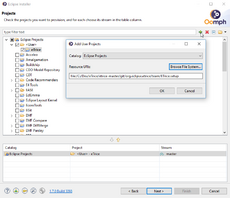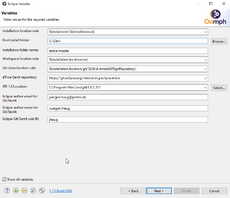Notice: This Wiki is now read only and edits are no longer possible. Please see: https://gitlab.eclipse.org/eclipsefdn/helpdesk/-/wikis/Wiki-shutdown-plan for the plan.
ETrice/Development/GettingStartedWithEtrice
Oomph eTrice Setup
Prerequisites: Java 17 (for developers preferably a JDK).
1. Download and run Oomph installer in Advanced Mode
2. Select desired Eclipse product + version, e.g. product Eclipse IDE for Eclipse Committer and version from build config in git: Tycho/Maven pom.xml
3. Optional for commiters: set your git ssh key
4. Download the eTrice setup file ETrice.setup and add & select it in the oomph catalog
6. Configure your personal installation
TODO: add eTrice to official Eclipse catalog
Local Build and Tests
Once you performed the above steps and have checked 'Build Automatically' Eclipse PDE will do the build for you and you will be able to launch a runtime workbench containing the eTrice plug-ins.
Junit based tests can be launched directly from Eclipse as usual.
However, there are also end-to-end tests for the generators which have to be executed using Gradle. In order to do so you can e.g. execute Gradle from a command shell. On windows it is recommended to substitute the root directory of the eTrice sources with a drive letter (subst X: C:/path/to/etrice/sources).
Then execute
gradle --rerun-tasks clean build
To execute a single test, e.g. for runtime.c, excute
gradlew.bat tests:org.eclipse.etrice.runtime.c.tests:build
This will compile, link and execute the tests and finally convert the etu result into an xUnit xml file.
Linux
After cloning in Linux you will need to make gradlew executable
chmod u+x gradlew
and convert the line endings from DOS to Unix style
sed -i.bak 's/\r$//' gradlew