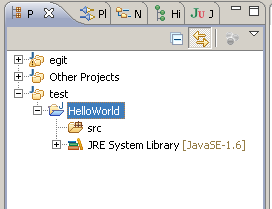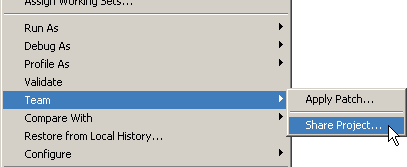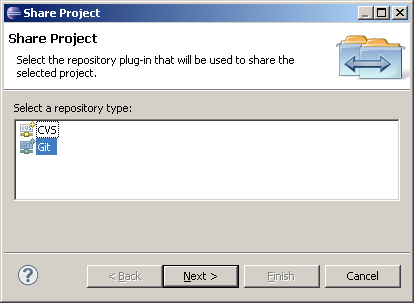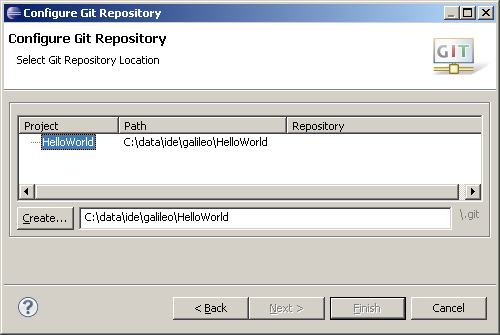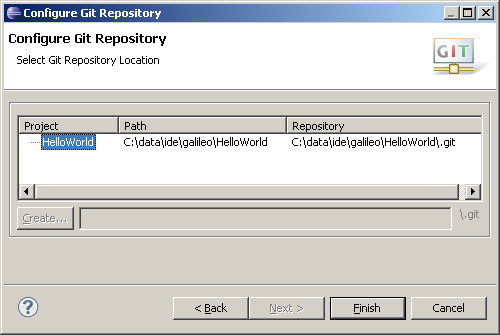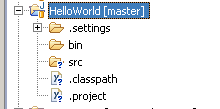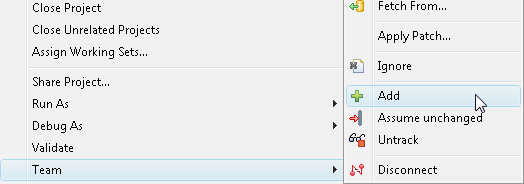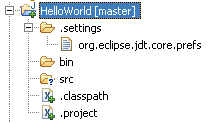Notice: This Wiki is now read only and edits are no longer possible. Please see: https://gitlab.eclipse.org/eclipsefdn/helpdesk/-/wikis/Wiki-shutdown-plan for the plan.
EGit/User Guide/Sharing
Adding a project to version control
Select the project node of the project to be added to version control
Execute "Team" -> "Share Project" on the project node
Select repository type "Git" and click "Next"
To configure the Git repository select the new Eclipse project HelloWorld
Click "Create" to initialize a new Git repository for the HelloWorld project. If your project already resides in the working tree of an exisiting GIT repository the repository is chosen automatically.
Click "Finish" to close the wizard.
The decorator text "[master]" behind the project shows that this project is tracked in a repository on the master branch and the question mark decorators show that the ".classpath" and ".project" files are not yet under version control
Select "Team" -> "Add to version control" on the project node
The plus decorators show that now the ".classpath" and ".project" files are added to version control
Create a file .gitignore in the project folder with the following content:
bin
This excludes the bin folder from GIT's list of untracked files. Add .gitignore to version control.
Create a new empty Git Repository
This is currently not possible with EGit. You have to create a project first and to share it afterwards. The Share Project Wizard supports creation of Git repositories (see Adding a project to version control).