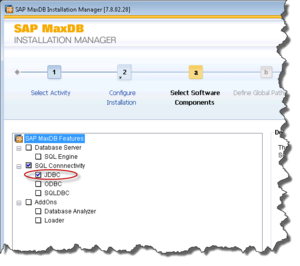Notice: This Wiki is now read only and edits are no longer possible. Please see: https://gitlab.eclipse.org/eclipsefdn/helpdesk/-/wikis/Wiki-shutdown-plan for the plan.
Connecting to SAP MaxDB 7.7+
Prerequisite
You need to install the MaxDB software to get the driver library if you do not have it already. You can download it from the download area http://www.sdn.sap.com/irj/scn/maxdb-downloads Download the full software package for your operating system and choose during installation only the JDBC driver.
Of course you can install more if you need more. The library can be found after the installation:
- on Windows 64bit at "C:\Program Files\sdb\MaxDB\runtime\jar\sapdbc.jar"
- on Linux at "/opt/sdb/MaxDB/runtime/jar/sapdbc.jar"
Install the MaxDB driver
- Open Eclipse
- Open Preferences -> Data Management -> Connectivity -> Driver Definitions
- Click on Add to add a new driver definition
- Select MaxDB in the vendor filter dropdown box of the pop up
- Select the entry MaxDB JDBC Driver and enter any driver name you like
- Switch to the JAR List tab
- Remove all invalid entries and add the path to your sapdbc.jar
- Check the properties tab if all values are correct
The driver class for MaxDB is com.sap.dbtech.jdbc.DriverSapDB
- Click on OK
Set up a connection profile
- Open Eclipse and switch to the Database Development perspective
- Click on the button New Connection Profile
- Select the entry MaxDB
- Enter any name and hit next
- Select the driver template you just created
- Enter your values to connect to your MaxDB server
- Test Connection to check if the entered values are correct
- Click on Finish to save the profile
'Note This is only an example which should work with the most installation, but you still might need to tweak the proposed values.