Notice: This Wiki is now read only and edits are no longer possible. Please see: https://gitlab.eclipse.org/eclipsefdn/helpdesk/-/wikis/Wiki-shutdown-plan for the plan.
Configuring an EIS Project (ELUG)
![]() For the latest EclipseLink documentation, please see http://www.eclipse.org/eclipselink/documentation/
For the latest EclipseLink documentation, please see http://www.eclipse.org/eclipselink/documentation/
Contents
For information on how to create EIS projects, see Creating an EIS Project.
This table lists the configurable options for EIS projects.
For more information, see Introduction to EIS Projects.
Configuring EIS Data Source Platform at the Project Level
For each EIS project, you must specify one of the following JCA data source platforms that you will be using:
- Oracle AQ
- Attunity Connect
- IBM MQSeries
This platform configuration is overridden by the session login, if configured.
For more information, see the following:
How to Configure EIS Data Source Platform at the Project Level Using Workbench
To specify the data source platform of an EIS project, use this procedure:
- Select an EIS project object in the Navigator.
- Select the Connection Specifications tab in the Editor. The Connection Specifications tab appears.
- Select the Connection tab. The Connection tab appears.
Connection Tab, Platform Option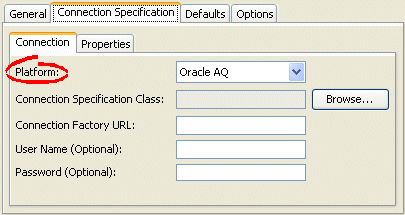
- Select the EIS platform for this project from the list of options. For more information, see Data Source Platform Types.
Configuring EIS Connection Specification Options at the Project Level
You can configure connection information at the project level for an EIS application. This information is stored in the project.xml file. The EclipseLink runtime uses this information as its deployment login: whenever your EIS application performs a persistence operation when deployed in a Java EE application server.
This connection configuration is overridden by the connection information at the session level, if configured. For more information about session level configuration, see Configuring EIS Connection Specification Options at the Session Level.
How to Configure EIS Connection Specification Options at the Project Level Using Workbench
To specify the connection information for an EIS project, use this procedure.
- Select an EIS project object in the Navigator.
- Select the Connection Specifications tab in the Editor. The Connection Specifications tab appears.
- Select the Connection tab. The Connection tab appears.
Connection Tab, Connection Specification Options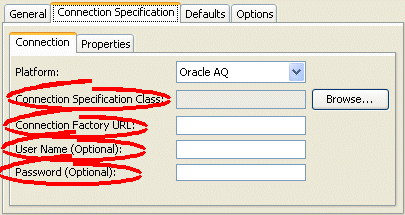
- Complete the fields on the Connection tab.
Use this table to enter data in the following fields to configure the connection specification options:
| Field | Description |
|---|---|
| Connection Specification Class |
Specify the appropriate connection specification class for the selected Platform. Click Browse to choose from all the classes in the EclipseLink class path. (example: if Platform is org.eclipse.persistence.eis.aq.AQPlatform, use org.eclipse.persistence.eis.aq.AQEISConnectionSpec). For more information on platform configuration, see Configuring an EIS Data Source Platform at the Session Level. |
| Connection Factory URL | Specify the appropriate connection factory URL (as a Java EE JNDI name) for the selected Connection Specification Class (example: java:comp/env/eis/attuntiy). |
| Username | Specify the name required to log in to the data source. |
| Password |
Specify the password required to log in to the data source. Note: When exporting Java source and deployment XML (see Exporting Project Information), Workbench writes the database password (if applicable) using JCE encryption (when using JDK 1.4). For information on how to specify password encryption options, see Configuring Password Encryption. |
