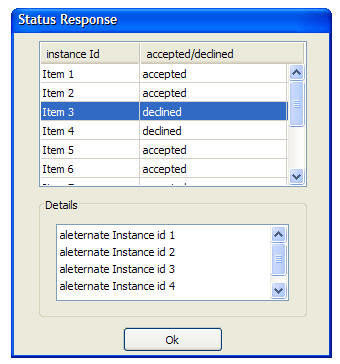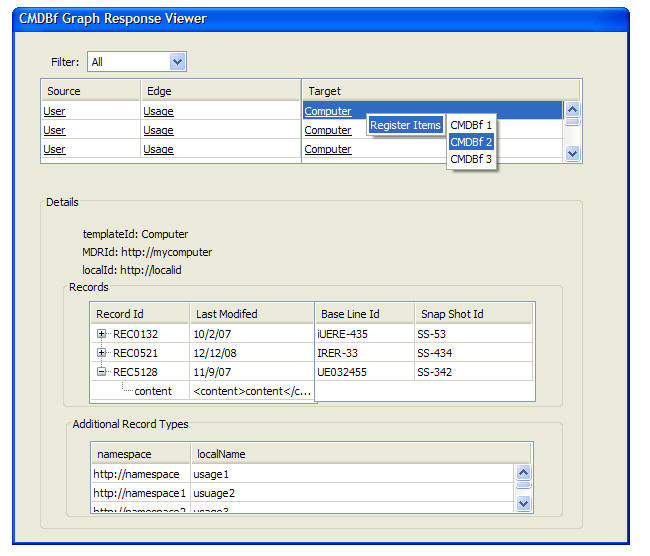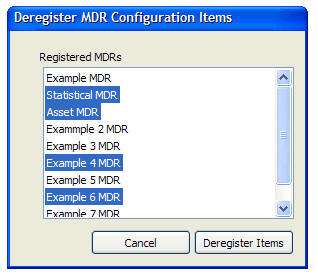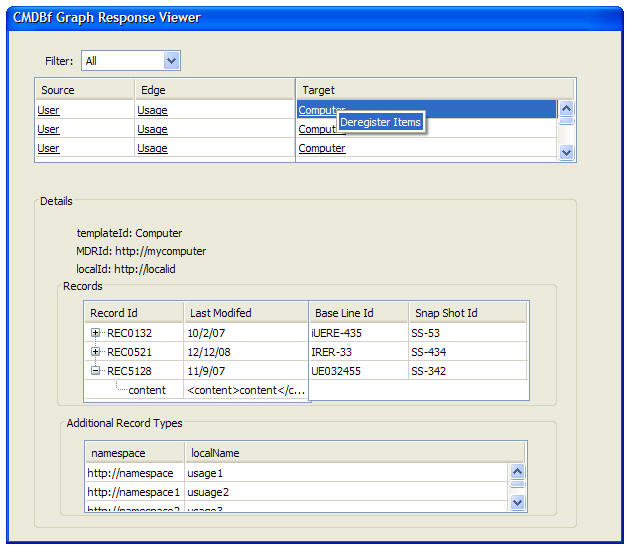Notice: This Wiki is now read only and edits are no longer possible. Please see: https://gitlab.eclipse.org/eclipsefdn/helpdesk/-/wikis/Wiki-shutdown-plan for the plan.
COSMOS Design 214672
Back to Data Reporting Design
Contents
- 1 Change History
- 2 Workload Estimation
- 3 Requirement
- 4 Design
- 4.1 All-inclusive registration
- 4.1.1 1. User right clicks a federating CMDB from the left panel > selects "Register Configuration Items"
- 4.1.2 2. A dialog appears with all the registered MDRs
- 4.1.3 3. User selects one or more MDRs and clicks register
- 4.1.4 4. A view opens to display the status of the registration request. The view will indicate the items/relationships that have been accepted or rejected.
- 4.2 Partial registration
- 4.3 All-inclusive Deregistration
- 4.3.1 1. User right clicks on a federating CMDB and selects "Deregister Configuration Items"
- 4.3.2 2. The same dialog used for registration will appear with a selection list of MDRs
- 4.3.3 3. User selects the MDRs that they wish to disassociate with a federating CMDB and selects "Deregister"
- 4.3.4 4. All registered items of the selected MDRs will be deregistered with the federating CMDB
- 4.3.5 5. A dialog will appear displaying the status of the deregistration process
- 4.4 Partial deregistration
- 4.5 Open Issues/Questions
- 4.1 All-inclusive registration
Change History
| Name: | Date: | Revised Sections: |
|---|---|---|
| Sheldon Lee-Loy | 01/24/2008 |
|
Workload Estimation
| Process | Sizing | Names of people doing the work |
|---|---|---|
| Design | 0.2 | Sheldon Lee-Loy |
| Code | 3 | |
| Test | 0.5 | |
| Documentation | 0.5 | |
| Build and infrastructure | 0.2 | |
| Code review, etc.* | ||
| TOTAL | 4.4 |
'* - includes other committer work (e.g. check-in, contribution tracking)
Requirement
This enhancement is required to be able to register a set of Configuration Items belonging to an MDR with a federating CMDB. Two different modes should be provided:
- All-inclusive registration - The user will be able to select an action from the context menu of a federating CMDB to register all CIs of MDRs.
- Partial registration - The user will be able to register only a set of configuration items contained by an MDR.
This enhancement also covers the deregistration of Configuration Items on a federating CMDB. Again there will be two different modes:
- All-inclusive deregistration - The user will be able to select an action from the context menu of a federating CMDB to deregister all CIs of MDRs.
- Partial deregistration - The user will be able to deregister only a set of configuration items contained by an MDR.
Design
All-inclusive registration
The following steps indicates how the user will interact with the COSMOS ui to register all configuration items with a set of MDRs.
1. User right clicks a federating CMDB from the left panel > selects "Register Configuration Items"
This involves a new menu item . A new tag should be associated with a federating CMDB. A menu configuration option would be added to the this new tag.
2. A dialog appears with all the registered MDRs
This involves creating the following:
- A query object that instantiates a dialog widget
- A dialog widget that shows a selection list of MDRs. The user will select the MDRs he/she wishes to register and then click submit.
- An outputter is needed to get the list of MDRs. The outputter should return a JSON object that returns the resid and epr
3. User selects one or more MDRs and clicks register
The user makes this selection via the dual list. The following components are needed for this step:
- An outputter that receives a list of mdrs and generates status information. This outputter will interface with the data collection component to send the request to the federating CMDB.
- This will make use of services provided by 217515.
4. A view opens to display the status of the registration request. The view will indicate the items/relationships that have been accepted or rejected.
The following components are needed.
- A dialog box will prompt the user indicating some form of progress.
- Once a response is received the progress indicator will disappear and a view showing the success or failure of the registration. A widget that will visualized the status information. The structure of the status information is as follows:
<registerResponse> <instanceResponse> <instanceId>cmdbf:MdrScopedIdType</instanceId> <accepted> <alternateInstanceId> cmdbf:MdrScopedIdType </alternateInstanceId> * </accepted> ? <declined> <reason>xs:string</reason> * </declined> ? <instanceResponse> * </registerResponse>
The following shows the visualization of the response. The visualization is composed of a table that shows whether the configuration item was accepted or rejected. The user can select a particular row and a detail list will show a list of alternateInstanceId if the item was accepted or a reason list if the item was declined.
Partial registration
1. User performs a CMDBf query on an MDR
This support is already provided by the COSMOS UI
2. The items will be displayed in the tabular view
This support is implemented as part of the following enhancement: https://bugs.eclipse.org/bugs/show_bug.cgi?id=214145
The following are needed
- A menu option is required that will provide a 'register items' option. The menu bar will show a sub menu that will provide a list of federating cmdb that the selected items can be registered against. This is highlighted in the mockup below.
Once the user selects the particular cmdb a request is sent to the outputter with the list of items. At this point a dialog box will prompt the user indicating some form of progress. Once a response is received the progress indicator will disappear and a view showing the success or failure of the registration. This view is explained in the previous section.
All-inclusive Deregistration
The steps of deregistering configuration items will somewhat mirror the steps to register configuration items. This will make the UI consistent. The user will be able to select an action from the context menu of a federating CMDB to deregister all CIs of MDRs
1. User right clicks on a federating CMDB and selects "Deregister Configuration Items"
This involves a new menu item . A new tag should be associated with a federating CMDB. A menu configuration option would be added to the this new tag.
2. The same dialog used for registration will appear with a selection list of MDRs
3. User selects the MDRs that they wish to disassociate with a federating CMDB and selects "Deregister"
4. All registered items of the selected MDRs will be deregistered with the federating CMDB
5. A dialog will appear displaying the status of the deregistration process
- A response view will show if the deregristration option failed or succeeded. This view will be similar to the view outlined in the previous section.
Partial deregistration
The user will be able to deregister only a set of configuration items contained by an MDR.
1. User performs a CMDBf query on the federating CMDB
A query is needed to get all configuration items associated with a particular MDR. Should this bring up an additional menu option to execute this query instead of allowing the user to create the CMDBf query.
2. In the tabular view displaying the result of the query, the user will be able to select a set of items > right click > and select deregister.
3. The items are deregistered and the status is displayed to the user
Open Issues/Questions
All reviewer feedback should go in the Talk page for 214672.