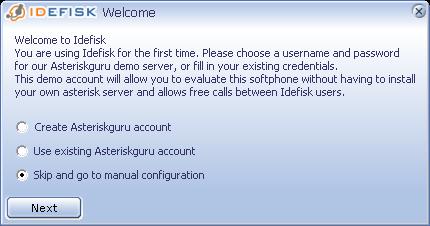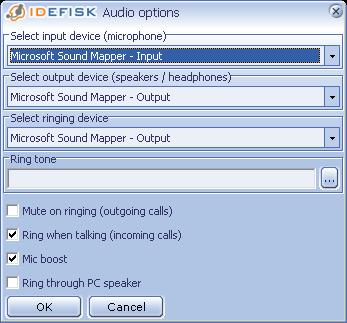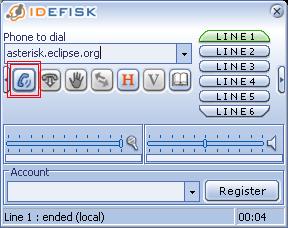Notice: This Wiki is now read only and edits are no longer possible. Please see: https://gitlab.eclipse.org/eclipsefdn/helpdesk/-/wikis/Wiki-shutdown-plan for the plan.
Asterisk Conference Calls
NOTE: Asterisk is being replaced by service from Zoom.us. The service will be shutdown Jan 5th, 2018
Contents
IMPORTANT
Using a headset vastly improves call quality for everyone. Microphones built into laptops and desktops are the number one cause of poor line quality when using VOIP. Even if more than one person is using the same computer a single headset microphone with the laptop speaker will usually pick up all the voices in the room and the call quality is far superior.
What is Asterisk?
Asterisk is an open source, free soft switch/soft PBX system for managing all manner of telephony needs. It is produced by Digium (http://www.digium.com/) as a method of marketing their telephony hardware. The Foundation has rolled this out for projects to use.
Asterisk Conference Server
An installation of Asterisk exists on asterisk.eclipse.org configured by default to work as a conferencing bridge.
Currently, to connect to the server clients are required to use an Internet Protocol-based softphone. This page contains information on downloading and configuring the simplest of the available clients for use with the Foundation's Asterisk conferencing server.
If you don't have access to a soft phone for some good reason, there is an 800 number with a separate passcode. However, because the 800 number costs us money, its use needs to be justified. (I.e. "I'm used to dialing an 800 number and I'm too lazy to set up a softphone" is not a good enough justification :-)
Quick Summary
- Project Leads and PMC Members can use the Portal to generate conference codes and PINs. See this Blog Entry.
- Use a softphone (see below for instructions on using Idefisk)
- Use a headset!
- Connect via IAX or SIP to "asterisk.eclipse.org"(IAX/SIP) or "conference@asterisk.eclipse.org"(some SIP phones)
- Dial your conference number
- Dial your PIN
- Talk amongst yourselves
Asterisk Client Setup
In order to connect to the Asterisk conferencing system you will need either a SIP or an IAX protocol client. IAX has a protocol advantage over SIP in that it automatically handles Network Address Translation (NAT) configuration. Since nearly all Internet users pass through a NAT gateway on their way to the Internet, we will focus on IAX. There are several usable IAX client but the most mature and simplest of these to use and set up is the IAX client Idefisk which is available from http://www.asteriskguru.com/idefisk/free . This client is available on Linux, Win32, and MacOSX. The screenshots below are from Win32 but the appearance and configuration are nearly exactly the same on all platforms and the defaults are usually correct.
Here's how to make your first call to the Eclipse Foundation's asterisk conference server:
- Download Idefisk from http://www.asteriskguru.com/idefisk/free by clicking on the icon for your operating system about half way down the page
- If you are on Windows choose the ZIP version
- Use Idefisk 1.3x NOT 2.0
- Make a new folder for Idefisk
- On Windows you might want to put this in c:\program files\
- On MacOSX you might want to put this in /Applications
- Link Idefisk to where you will run it
- On MacOSX drag the icon into the dock at the bottom of the screen
- On Windows, right click the Idefisk icon (man with a headset) and select 'Create Shortcut'. Move the new shortcut to the desktop
- Launch Idefisk by clicking on the icon
- When presented with the following screen, select "Skip and go to manual configuration," then click "Next"
- You will then see a screen like this, and you will just press "OK"
- NEWThe default Idefisk window will now appear. We need to set some audio filtering options to improve the default sound quality. Right click somewhere (not an icon) in the Idefisk window. Select "Filter Options" and use the following settings:
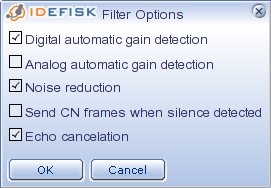
- That's it for the setup! To make a call, enter 'asterisk.eclipse.org' in the "Phone to dial" text box like this, and then press the little phone icon (highlighted in red):
- When you are connected you will be asked for a conference number. In order to enter the conference number you will need the phone number pad (DTMF pad) which you can cause to appear by pressing the little sideways arrow highlighted in this shot:
- In order to test your client, we'll connect to a test conference. The conference number is "8976" and the PIN is "12345". If you successfully connect to the conference then everything is in order!
Troubleshooting
The most common problems occuring in Asterisk client setups are the following:
- NEWSymptom: Audio Quality Is Bad
- Cause: Everyone using a softphone on the call should use a headset or at a minimum an external microphone. Call quality can be drastically reduced by 1 person using a laptop built-in microphone. Please also refer to item number 7 in the setup instructions on how to configure Idefisk to support the best call quality. Additionally you can try flipping the filter setting between digital and analog gain detection for best results with your hardware.
- Symptom: Nothing works
- Cause: If you are using IDEfisk use version 1.3x NOT version 2.0 (it says this in the instructions)
- Symptom: I don't hear any audio.
- Cause: Sound may be disabled. Can you play any other sounds on your system?
- Cause: Networking equipment is blocking your audio connection. Does the client show that you are connected?
- Symptom: I can't connect to the server
- Cause: Check that you have entered the address correctly.
- Cause: Check that you are able to connect to the Internet with your web browser.
- Cause: SIP clients may be blocked by the firewall's NAT configuration. Enter the real external IP address of your Internet router in the client's NAT configuration screen. IAX clients like Idefisk don't need this information.
- NEWCause: IAX requires outbound UDP on port 4569. You may need to request that your firewall aministrator allow tihs traffic.
Other Recommended Clients
- SJPhone for Linux, MacOSX, WinCE and Windows - This is a SIP client and is harder to get through firewalls but the audio and call quality are fantastic. The GUI is less than stellar but setup is fairly easy.