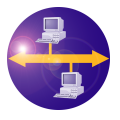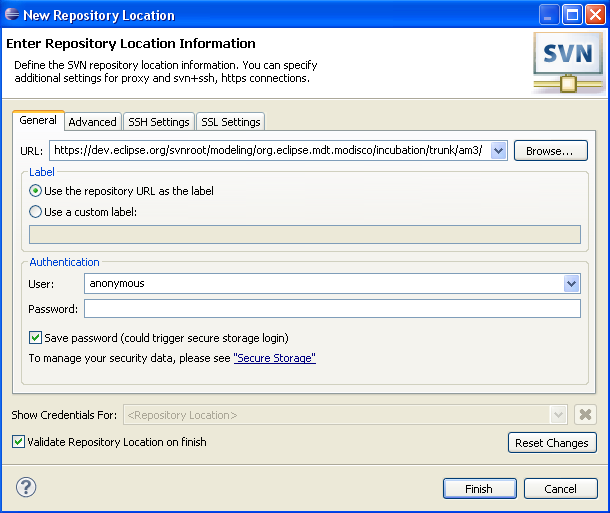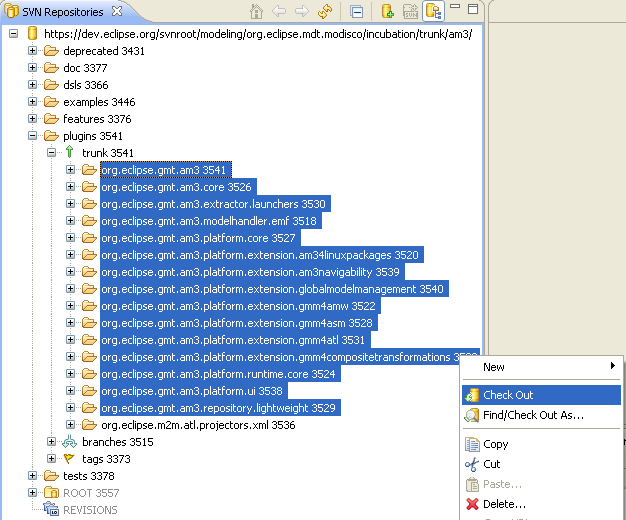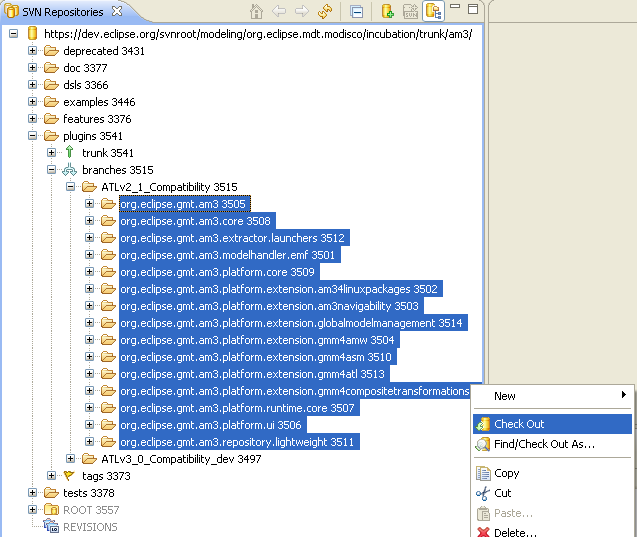Notice: This Wiki is now read only and edits are no longer possible. Please see: https://gitlab.eclipse.org/eclipsefdn/helpdesk/-/wikis/Wiki-shutdown-plan for the plan.
AM3/How Install New AM3 From SVN
This page will guide you on how to download the required plugins in order to install the AM3 (AtlanMod MegaModel Management) prototype.
Note that the current versions can only be installed from sources, but binary versions will be made available soon.
Contents
Install Eclipse, EMF, UML2 and ATL
The following Eclipse downloads are prerequisites for the AM3 installation:
- Eclipse itself;
- EMF for model handling;
- MDT-UML2 for UML2 dedicated support;
- M2M-ATL for model transformation.
You can also directly download the Eclipse Helios Modeling bundle and installed the missing projects from it using the provided interface.
There is also a previous version of AM3 which is still available from the SVN. The AM3 plugins from this ATL 2.1 Compatibility branch have been tested with Eclipse 3.4, EMF 2.4, UML2 2.2 and ATL 2.1 (development branch). You can still install the corresponding version of ATL from sources by following the process explained in the "How Install ATL (Dev) From CVS" Wiki page. Note that this former version of AM3 is not compatible with ATL 3.x and more.
Configuration of SVN access
You should go to the SVN Repository view (you should first do Window -> Open Perspective in order to open the SVN Repository Exploring perspective). Then you should add a new repository location. The required parameters are the followings:
You do not need a password.
SVN Trunk
Then, you can go to plugins -> trunk. You can now select the projects as shown on the screenshot and check them out into your workspace (this action is available in the context menu).
SVN ATL 2.1 Compatibility Branch
In that case, you have to go to plugins -> branches -> ATLv2_1_Compatibility. You can then select the projects as shown on the screenshot and check them out into your workspace (this action is available in the context menu).
Launch AM3
Now, you need to go to the Plug-in perspective.
AM3 is ready to be tested. Just open the "Plug-in Development perspective" and launch a Run-time workbench (Click on Run -> Run as -> Run-time workbench).
You are ready to use the AM3 prototype.